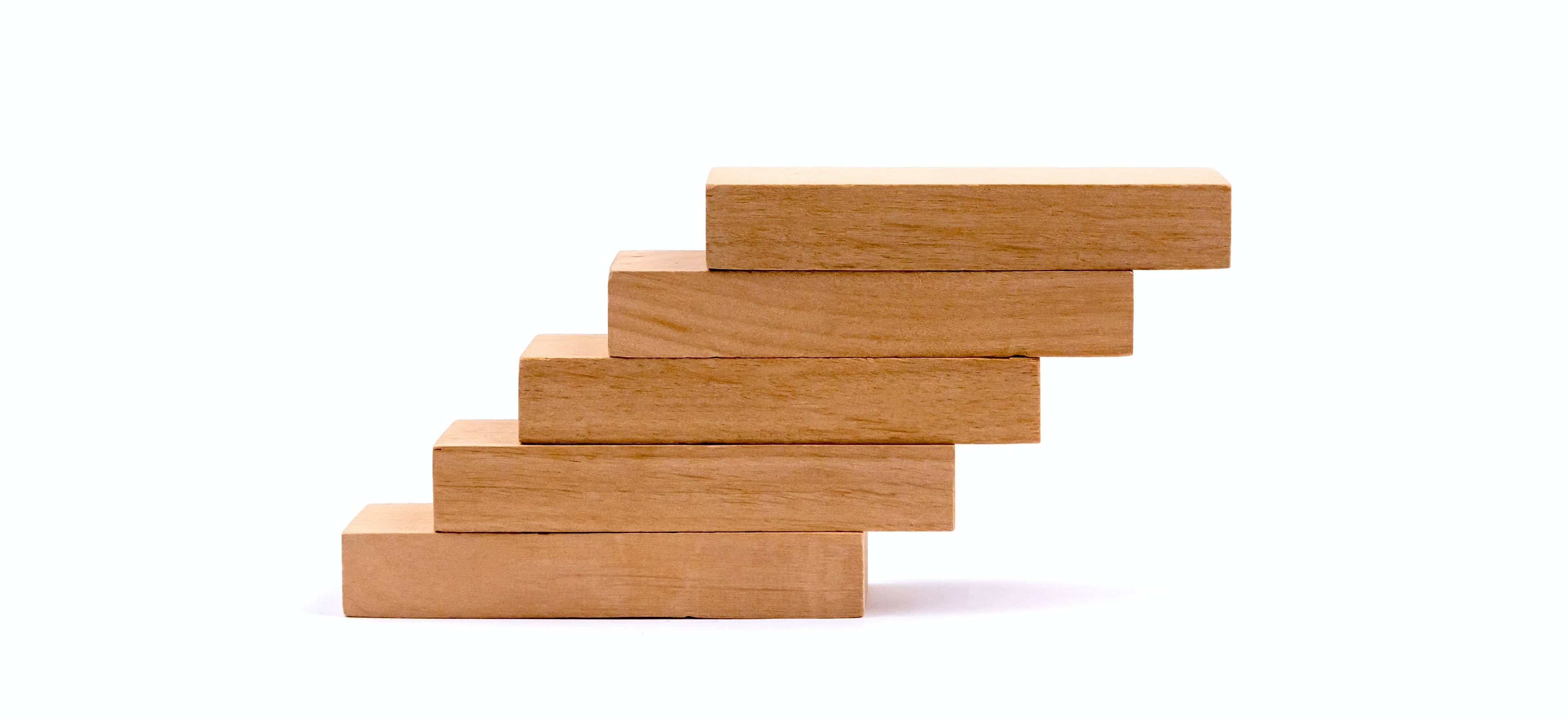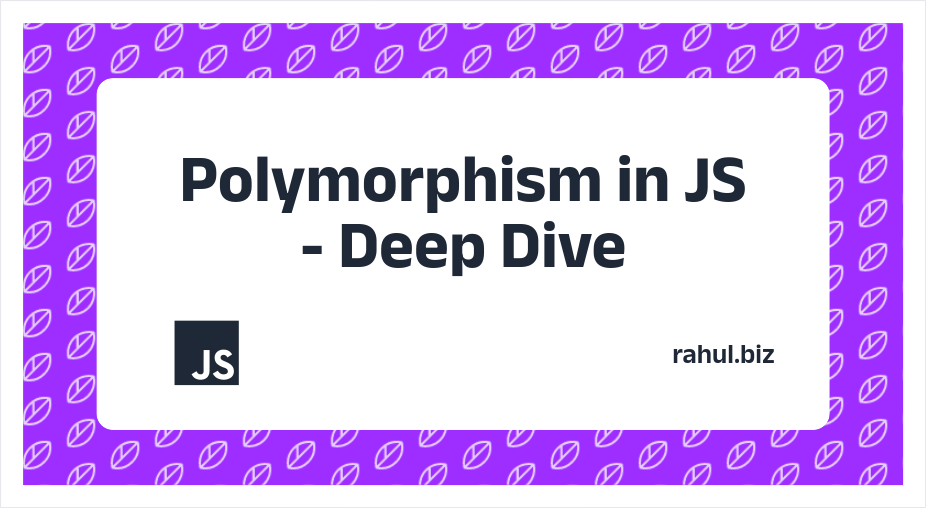JavaScript is a powerful programming language that is widely used for web development. One of the key features of JavaScript is its support for modules, which allows developers to organize their code and reuse it across different parts of their applications.
In this article, we will understand modules in a detailed and simple way.
Let’s get started!
Introduction
A JavaScript module is a self-contained piece of code that defines one or more functions, variables, or objects. These modules can be imported and used in other parts of the application, allowing developers to organize their code into smaller, reusable pieces.
This can make development more efficient and reduce bugs.
There are several different ways to create and use modules in JavaScript. The most common method is to use the ES6 module system, which is built into modern browsers and JavaScript runtimes. This system allows developers to define modules using the “export” and “import” keywords.
For example, let’s say you have a module called “myModule” that exports a function called greeting(). You can import this module into another part of your application and use the greeting() function like this:
import { greeting } from './myModule';
console.log(greeting()); // Outputs "Hello, world!"It’s also possible to export multiple functions or variables from a single module, and to import them all at once using the “*” syntax.
Another method to use modules in JavaScript is by using a module loader like CommonJS or AMD. These systems are not built into the JavaScript language itself, but they can be used to create modules that work in a wide range of environments.

Letter
JavaScript Module Types
JavaScript has several different ways to create and use modules, each with their own syntax and features. Here we’ll take a look at three of the most common types of JavaScript modules:
ES6 modules
CommonJS modules
AMD modules
ES6 Modules
ES6 is the latest version of JavaScript and it introduced a built-in module system. The most common method to create and use modules in JavaScript is to use the ES6 module system.
To create a module in ES6, you can use the export keyword to export functions, variables, or objects, and the import keyword to import them into other parts of your application.
For example, let’s say you have a module called “myModule” that exports a function called greeting(). You can import this module into another part of your application and use the greeting() function like this:
// myModule.js
export function greeting() {
return "Hello, world!";
}
// main.js
import { greeting } from './myModule';
console.log(greeting()); // Outputs "Hello, world!"Default and damed exports in ES6, you can also export a single default function or variable, and import it without using curly braces. For example:
// myModule.js
export default function greeting() {
return "Hello, world!";
}
// main.js
import greeting from './myModule';
console.log(greeting()); // Outputs "Hello, world!"You can also export multiple functions or variables with named exports and import them all at once using the “*” syntax:
// myModule.js
export function greet() {...}
export function sayHi() {...}
export function sayBye() {...}// main.js
import * as myModule from './myModule';
console.log(myModule.greet());
console.log(myModule.sayHi());
console.log(myModule.sayBye());Dynamic Imports ES6 also introduced a new feature called Dynamic Imports, which allows you to load modules asynchronously at runtime, instead of loading all modules at once at the beginning of the application. This can improve the performance of your application by reducing the initial load time:
import('./myModule')
.then(module => {
console.log(module.greeting());
})
.catch(err => {
console.log('Failed to load module', err);
});CommonJS
Before ES6, CommonJS was the most widely used method for creating modules in JavaScript. CommonJS uses the require() function to import a module and the module.exports object to export functions, variables, or objects.
// myModule.js
exports.greeting = function() {
return "Hello, world!";
};// main.js
const myModule = require('./myModule');
console.log(myModule.greeting()); // Outputs "Hello, world!"What Is the Difference?
The main difference between CommonJS and ES6 modules is that CommonJS modules are executed in a synchronous manner, meaning the execution of the code will stop until the required module is fully loaded.
And the ES6 modules are loaded asynchronously, so the execution of the code will not stop. With this, CommonJS uses module.exports to export objects, while ES6 uses export keyword. Also, CommonJS uses require() to import modules, while ES6 uses import.
AMD Modules
Asynchronous module definition is another way to create modules in JavaScript and it’s mainly used in older browsers and JavaScript environments. It uses the define() function to define a module and the require() function to import it.
// myModule.js
define(function() {
return {
greeting: function() {
return "Hello, world!";
}
};
});// main.js
require(['myModule'], function(myModule) {
console.log(myModule.greeting()); // Outputs "Hello, world!"
});AMD modules are mainly used in older browsers and JavaScript environments that don’t support the ES6 module system.
They are also used in some JavaScript libraries and frameworks that support both CommonJS and AMD modules.
Also, AMD modules are useful in situations where you want to load modules asynchronously, as it allows you to load multiple modules in parallel, improving the performance of your application.
Modules in Webpack and Browserify
When it comes to building a web application, you often need to bundle and transpile your modules so that they can be used in different environments, such as older browsers and JavaScript runtimes.
This is where tools like Webpack and Browserify come in.
Webpack and Browserify are both JavaScript module bundlers. They allow you to take all of the different modules in your application and bundle them into a single file (or a few files) that can be loaded by the browser.
What Is WebPack?
Webpack is a powerful module bundler that can handle not just JavaScript, but also other types of assets, such as stylesheets, images, and fonts. It also provides a rich ecosystem of plugins and loaders that can be used to extend its capabilities.
What Is Browserify?
Browserify, on the other hand, is a simpler tool that focuses mainly on bundling JavaScript modules. It does not handle other types of assets and has a smaller ecosystem of plugins and loaders.
Using Webpack and Browserify
To use Webpack or Browserify, you need to create a configuration file (usually called webpack.config.js or browserify.config.js) that defines the entry point of your application and the output file (or files) that should be generated.
Both Webpack and Browserify also support transpiling your code using tools like Babel, so your code can be understood by older browsers and JavaScript runtimes. This can be done by including a loader in the configuration file that runs the transpiler on your code before it is bundled.
Below is an example using Webpack to transpile your code with Babel:
module: {
rules: [
{
test: /\.js$/,
exclude: /(node_modules|bower_components)/,
use: {
loader: 'babel-loader',
options: {
presets: ['@babel/preset-env']
}
}
}
]
}And this is how you can configure Browserify to transpile your code using Babelify:
var browserify = require('browserify');
var babelify = require('babelify');browserify({entries: 'main.js', debug: true})
.transform(babelify)
.bundle()
.pipe(fs.createWriteStream('bundle.js'));Configuring Webpack and Browserify
Both Webpack and Browserify support different module types such as ES6, CommonJS, and AMD. However, the configuration process may vary depending on the module type you’re using.
For example, if you are using ES6 modules, you may need to include a loader such as @babel/plugin-transform-modules-commonjs in your Babel configuration.
If you are using CommonJS modules, you may need to include a plugin such as commonjs-require-definition in your Browserify configuration.
It’s important to keep in mind that the configuration process can be complex, especially when you’re working with different module types and environments. It’s always a good idea to refer to the documentation of the tools you’re using and follow some of the best JavaScript bloggers they usually talk a lot on these topics.
Interacting With Modules
One important aspect of working with modules is understanding how to interact with them, including namespacing, using global variables, and importing and exporting between modules.
Namespacing
Namespacing is a way to organize your code by grouping related functions, variables, and objects together under a single name. This can help to prevent naming collisions and make it easier to understand and maintain your code.
When working with modules, you can use the module name as a namespace. For example, you can create a module called “myModule” and export a function called greeting(). This function can be accessed as myModule.greeting() in other parts of your application.
// myModule.js
export function greeting() {
return "Hello, world!";
}// main.js
import * as myModule from './myModule';
console.log(myModule.greeting()); // Outputs "Hello, world!"Global Variables
In JavaScript, you can also create global variables that can be accessed from anywhere in your application. However, it’s generally considered best practice to avoid using global variables in favor of modules and namespacing. This is because global variables can lead to naming collisions and make it more difficult to understand and maintain your code.
Importing and Exporting
JavaScript modules allow you to import and export functions, variables, and objects between different parts of your application. The export keyword is used to export a function, variable, or object from a module, and the import keyword is used to import it into another part of your application.
For example, you can create a module called “myModule” that exports a function called greeting(), and then import that function into another module called “main.js” and use it.
// myModule.js
export function greeting() {
return "Hello, world!";
}// main.js
import { greeting } from './myModule';
console.log(greeting()); // Outputs "Hello, world!"Conclusion
Overall, understanding and using modules in JavaScript development can help you write cleaner, more maintainable code and take advantage of open-source libraries.
To learn more about JavaScript, read the following articles:
Thank you for reading!