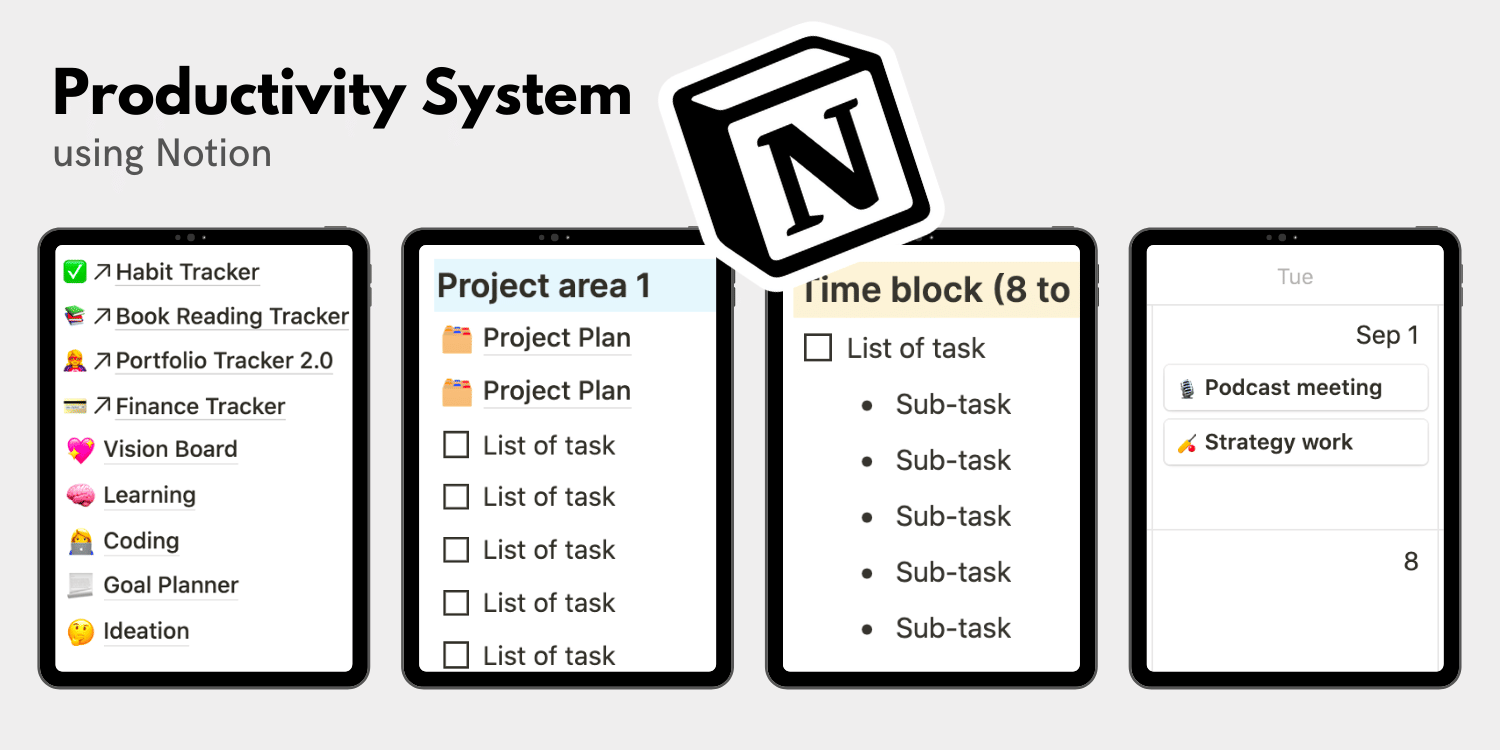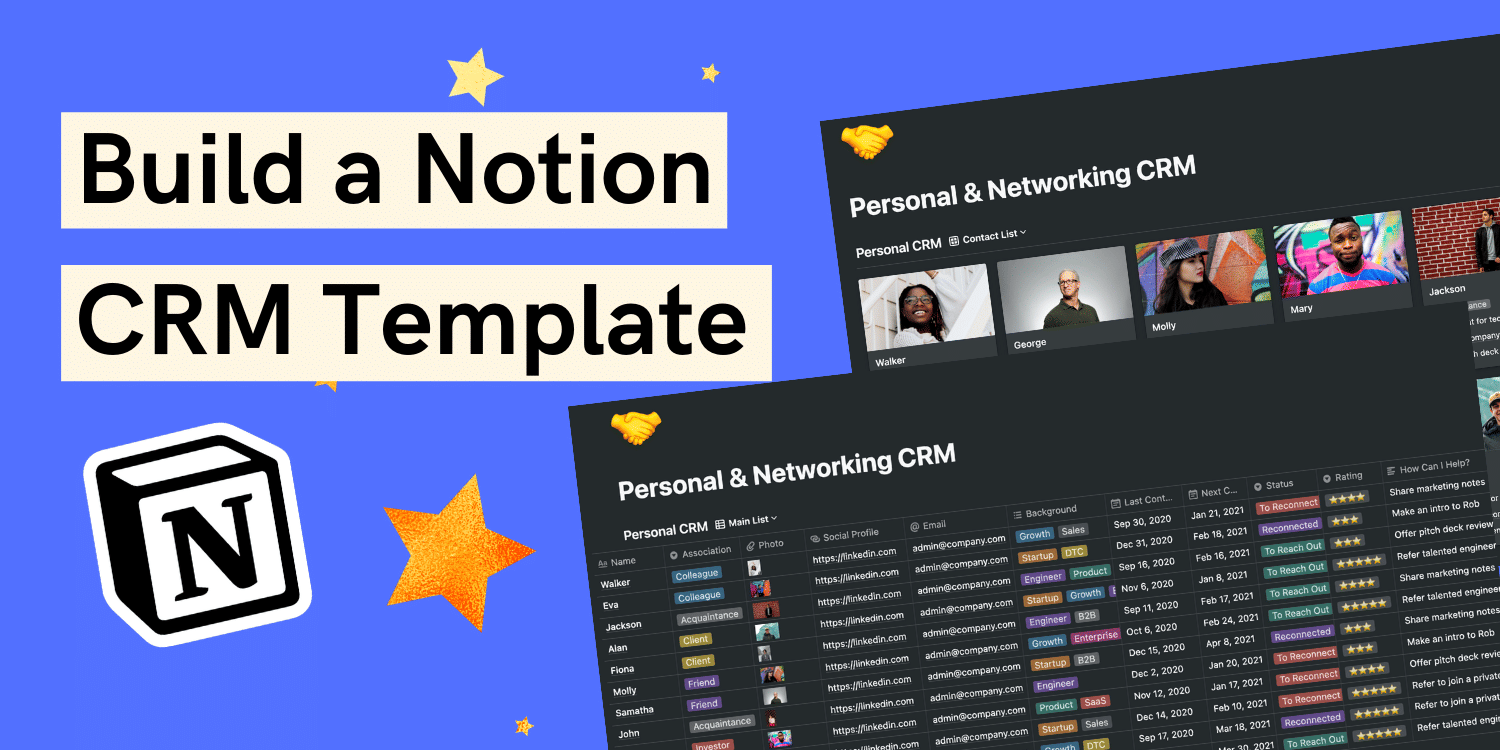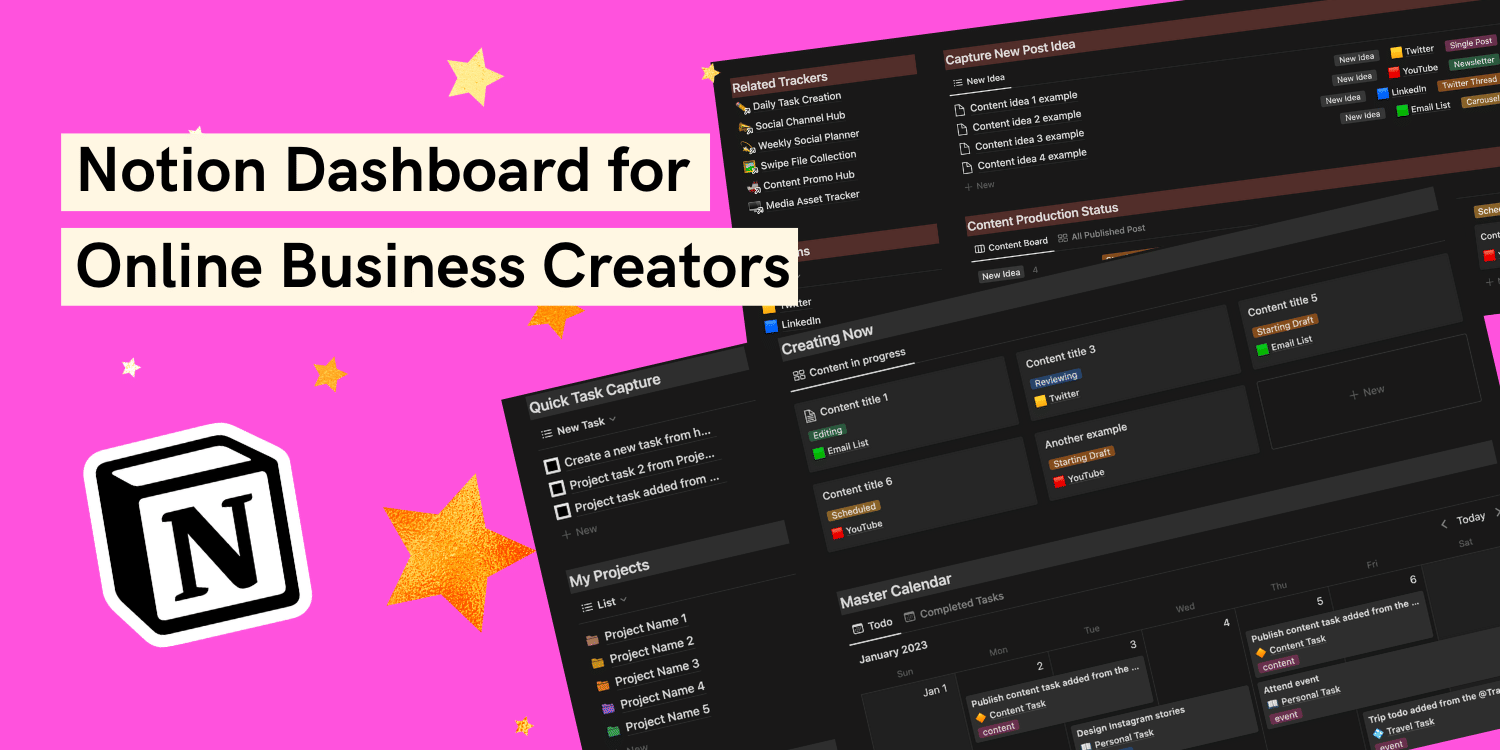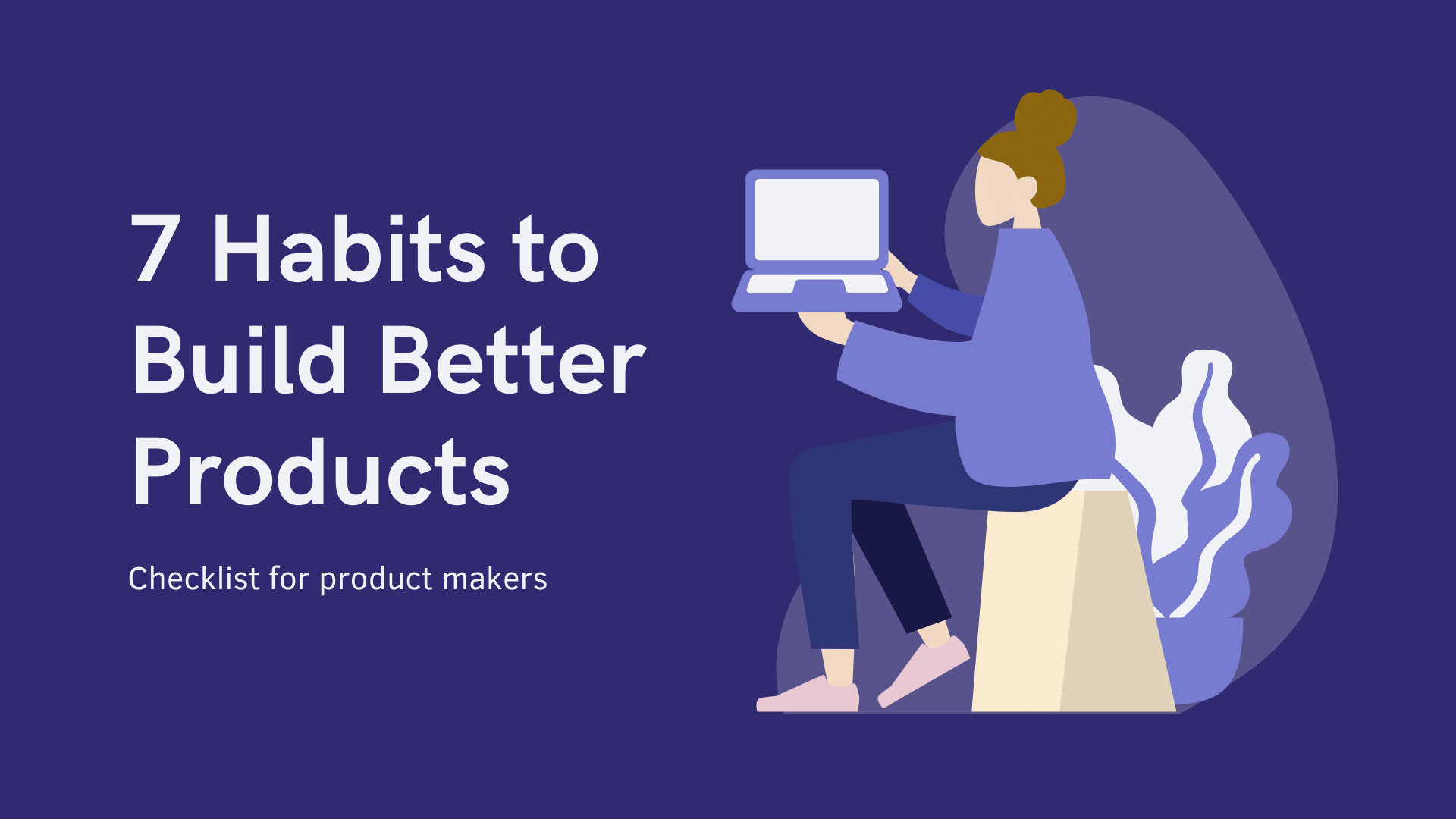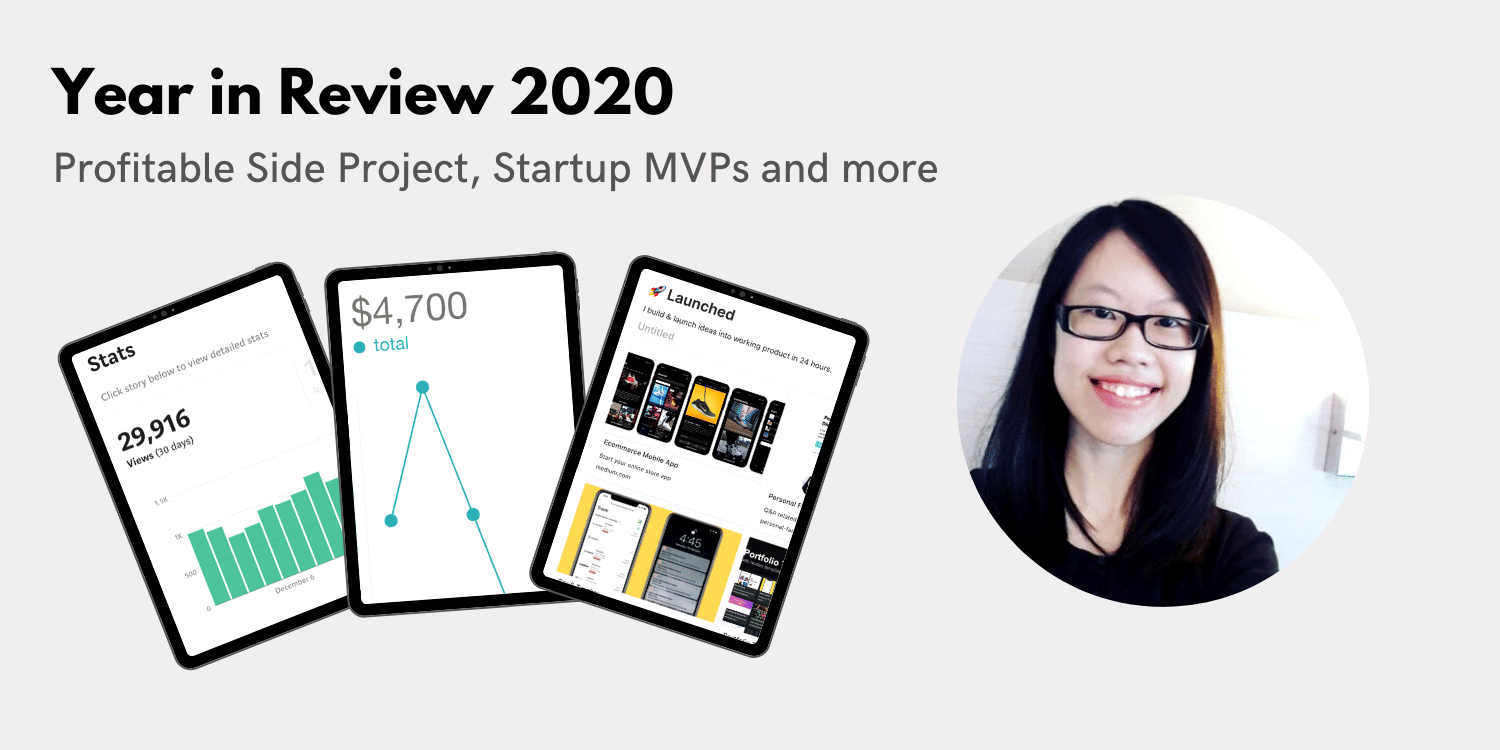Note: This article is part of my toolkit newsletters↗️ where I share resources about building things. Join me 🙂
As a product builder↗️, I build micro tools to solve my own problems. For example article tool, event app, meal box app, finance tracker, SaaS tracker, Notion portfolio, and habit tracker.
I‘ve been using Notion to organize my projects, to-dos, goals tracking, and ideation in one place. Today, I will share my tips on how I structure my productivity system and how you can easily create one using my template.
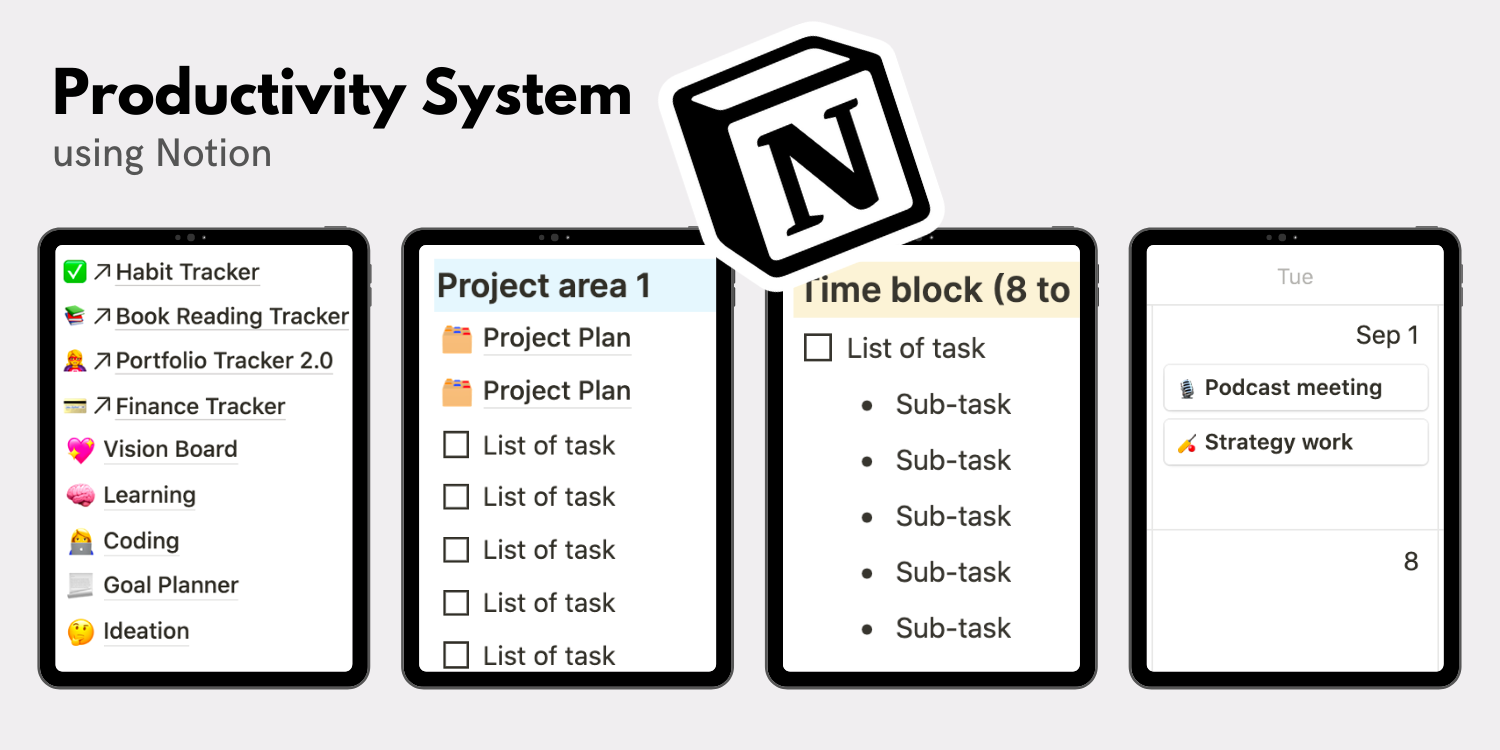
1. Map out the Notion page ⭕️
Before tidying up my Notion doc, I had scattered digital notes, links, plans, lists, and pages. I was wasting a lot of time searching for lost files and retrieving information.
That’s when I realized I had a broken system when it comes to digital organization. I wanted to unify everything from goals tracking, to-dos planning, ideas — all in one place, i.e. my Productivity System.
But first, I need to define a structure that works well with a multi-purpose, work + personal Notion page.
Here’s how I structure my new Notion page
- Tracking area
- Project area
- Time block area
- Calendar area
👉 View my Notion Productivity System
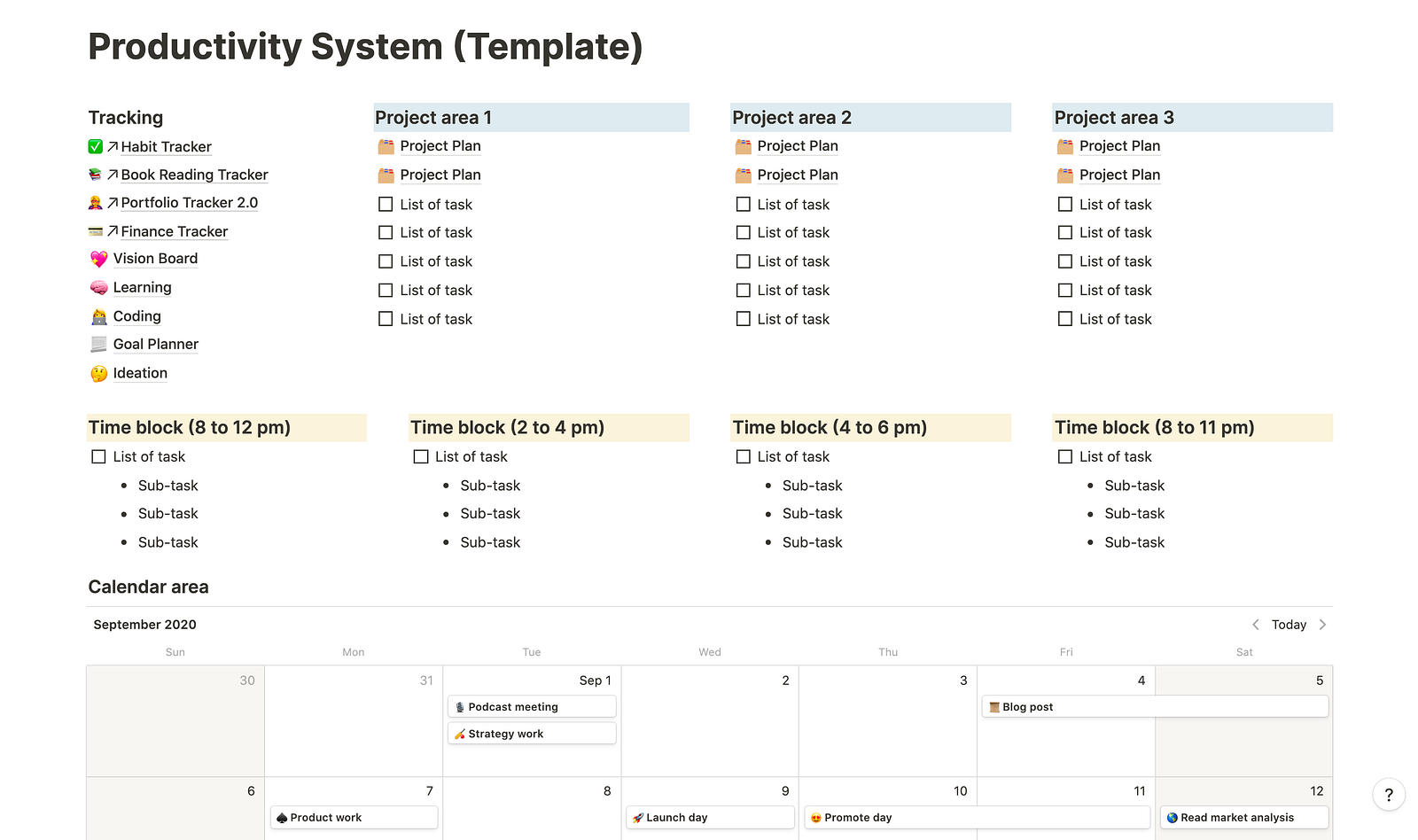
2. Tracking area 🎯
I created a section to group all the tracking pages of my personal habit, finance, portfolio, book, meal plan, and other useful lists of information.
Each of these “tracking pages” is a separate Notion page on its own that I have customized with different content structures and functionalities. I have made them public so you can duplicate these independent templates. For example:
(1) Habit tracker
A one-page Notion habit tracking tool that I use to master discipline and accomplish my daily routines. I also use a simple “1” vs “0” mechanism to keep track of my progress and visualize my habit patterns.
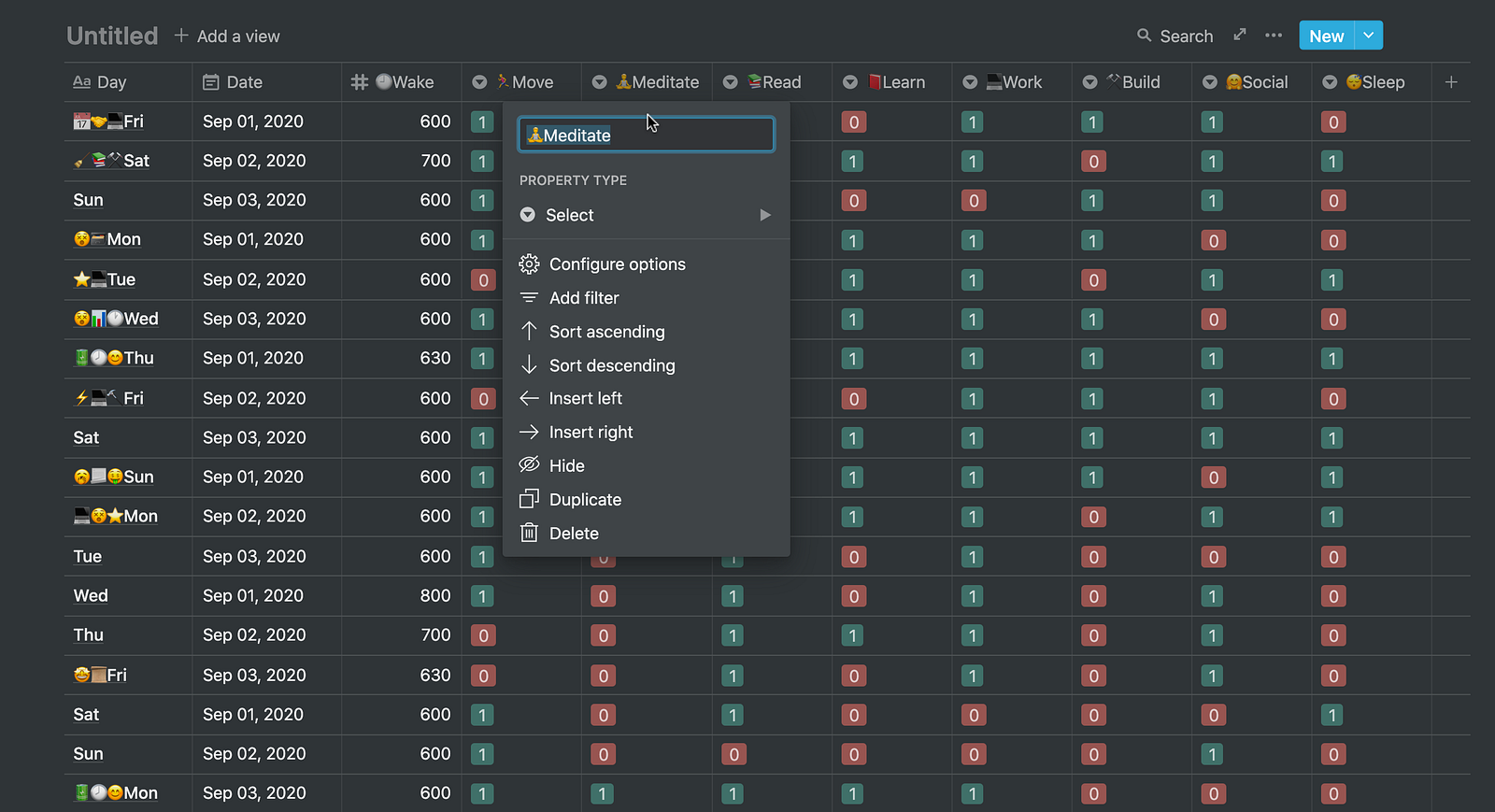
(2) Book reading tracker
I use this tool to keep track of my reading progress, book lists, and book notes in one place. I also created category tags that I can associate with each of the books I have read such as Biography, Startup, Business, Psychology, etc.
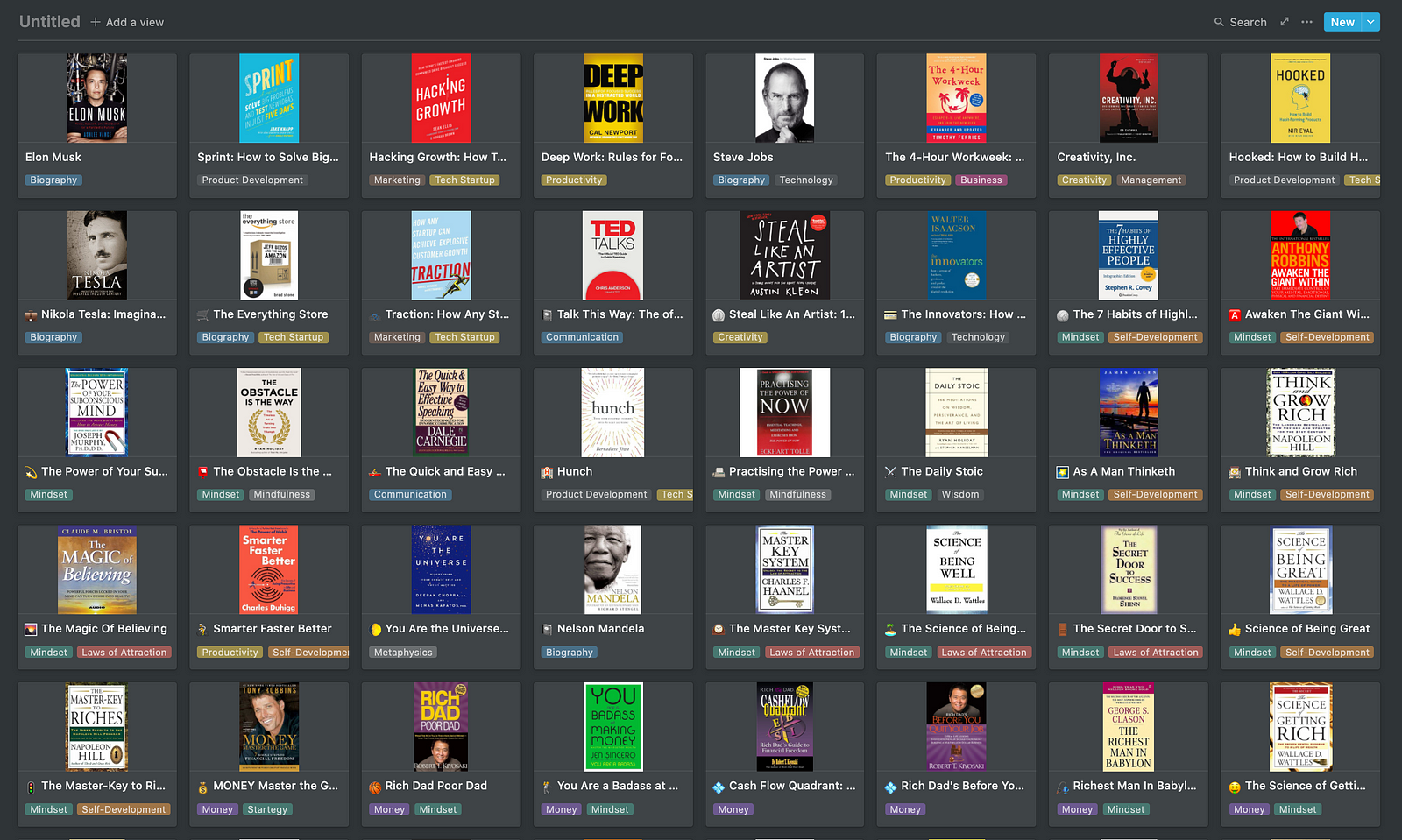
(3) Finance tracker
I use this tool to keep track of my income and expense. I also created category tags that I can reference such as bank account types, income vs spend, upload receipts, and organization names.
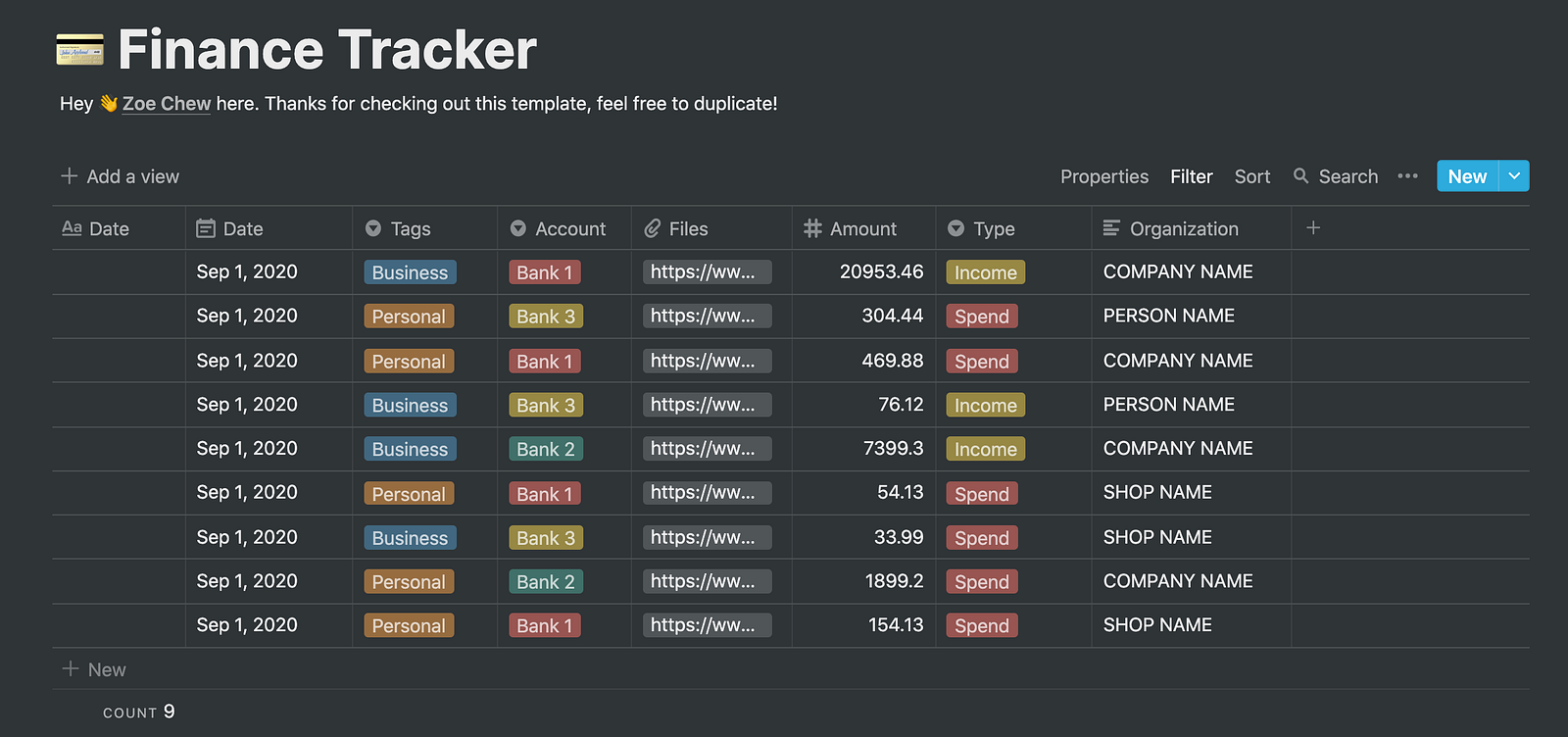
(4) Portfolio tracker
I keep track of all my projects in one place so I can easily share it with others. It contains everything I have done as a product builder, including products I have launched, blog posts, Notion templates, book lists, etc.
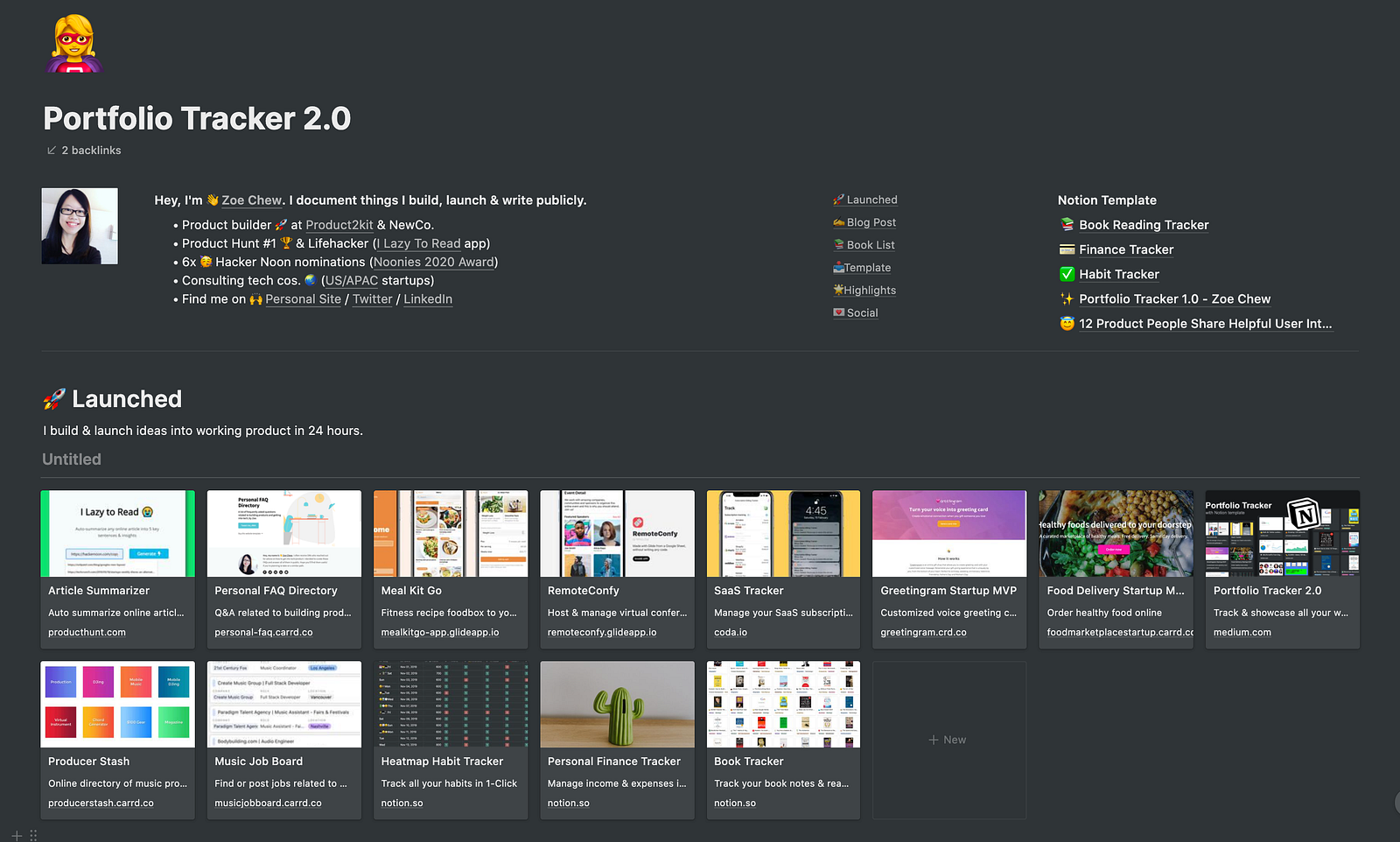
(5) Other tracking pages
I have built separate Notion pages that I use frequently for self-development purposes. For example,
- Vision board
- Meal plan
- Coding note
- Learning note
- Goal planner
👉 View my Notion Productivity System
3. Project area 💻
I use this section to plan my work projects, i.e. list out project plans, tasks, and to-dos. You can think of each Project area represents a project category.
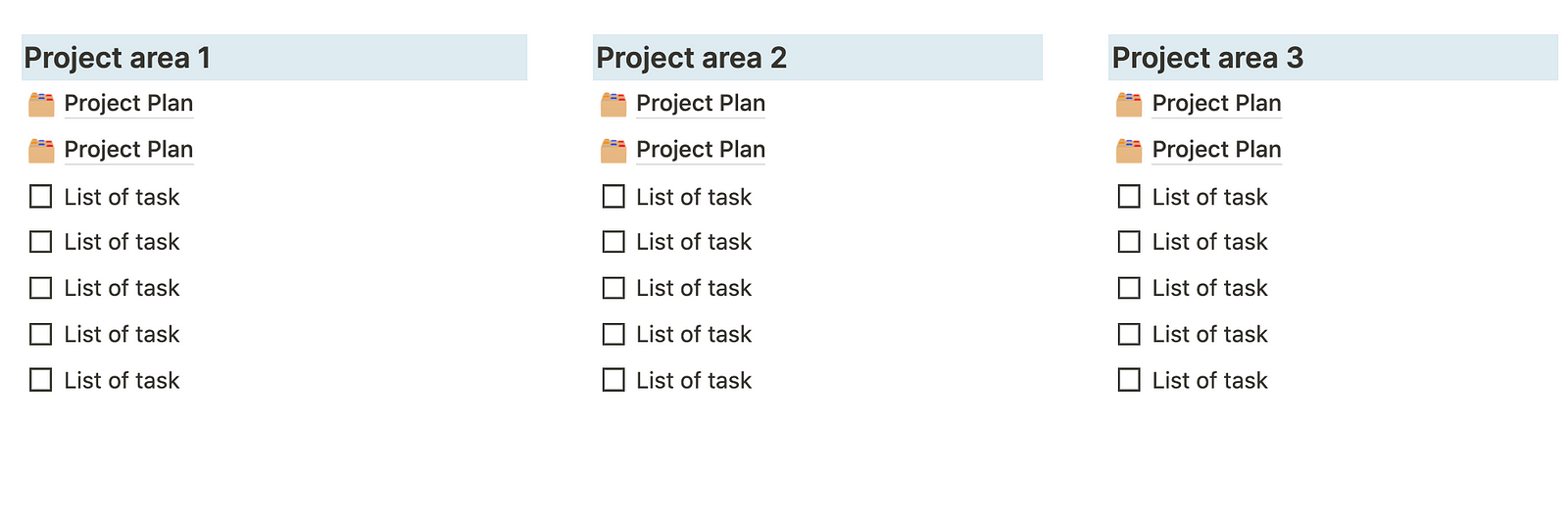
Examples of how I name my Project areas:
- Client work
- Product2kit
- MVP
- Blog post
- Tweet ideas
Create a project repository
Since each project usually comes with planning, road mapping, brainstorming and strategizing, I have created separate Notion pages, i.e. “Project Plan” under each of these Project areas.
The idea is to create a “repository” to group all the relevant digital notes, links, plans, lists, and ideas under that specific Project area. This helps to reduce scattered notes and keep your Notion doc clean.
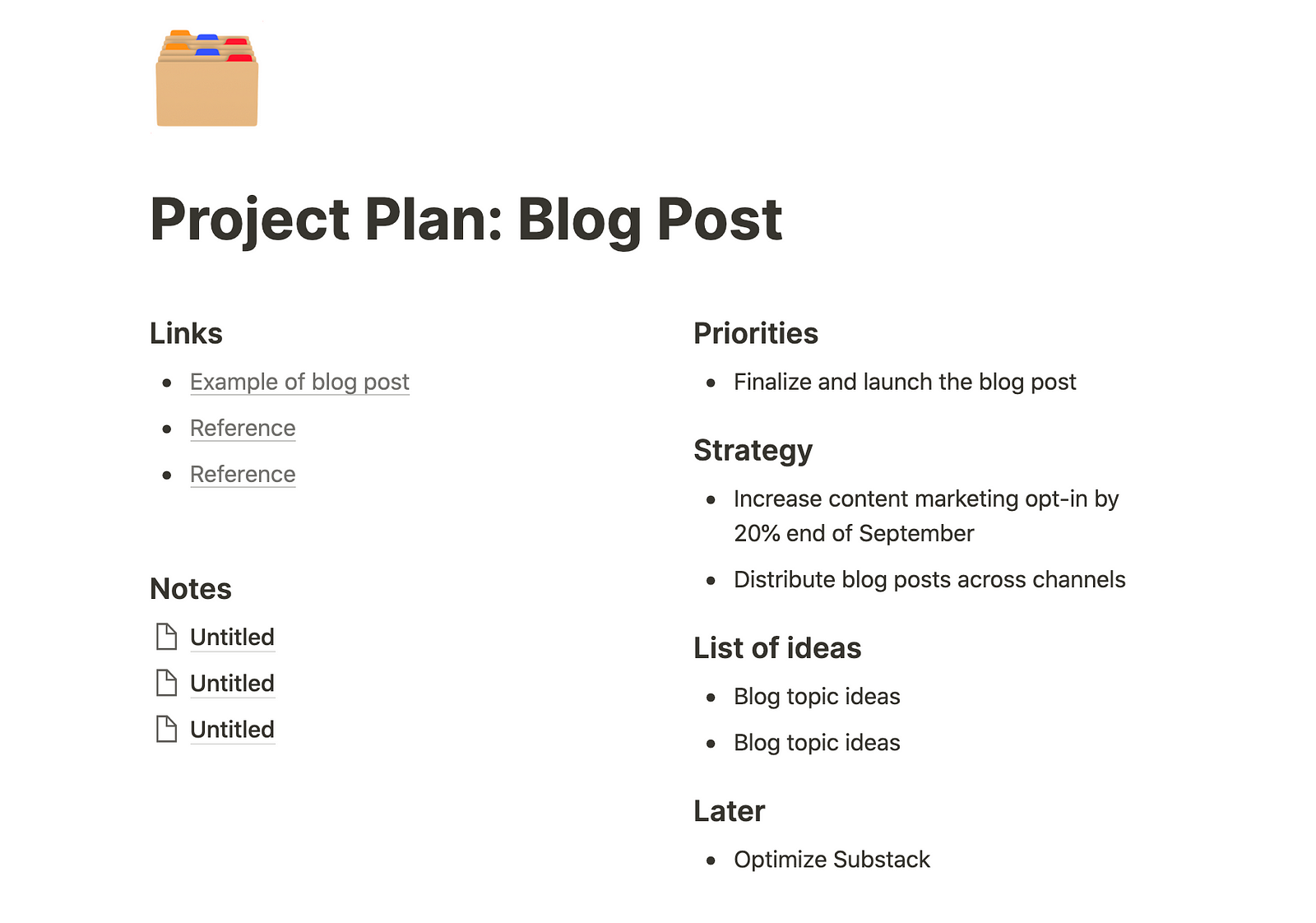
What‘s in the Project plan?
For example, I have a Project area called “Blog post”. My Project plan under this “Blog post” project will include things like:
- Priorities (things I need to execute immediately)
- Strategy brief (OKR metrics, distribution channels)
- Ideas (list of blog topic ideas)
- Later (good to have but not priorities)
👉 View my Notion Productivity System
4. Time block area ⏰
Time-blocking is a powerful technique for getting things done because it forces you to focus on one task within a specific timeframe.
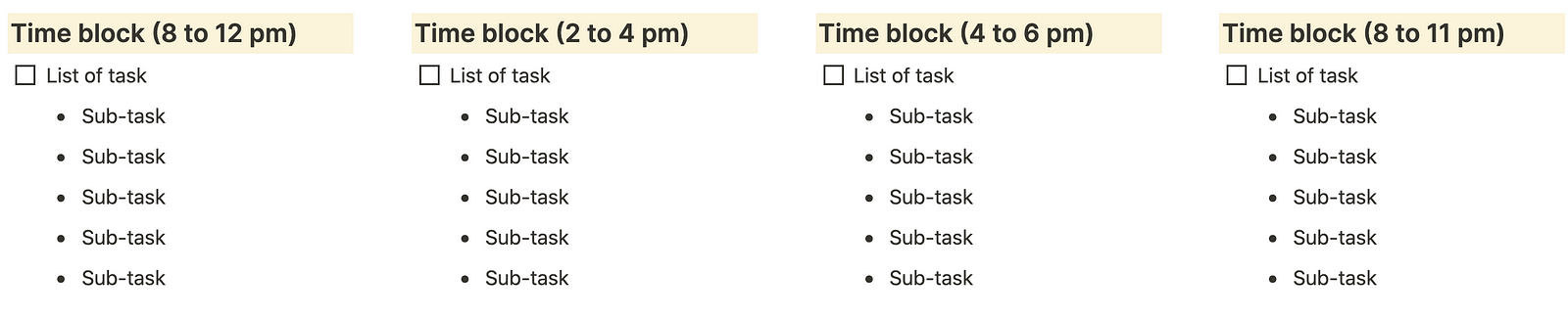
Here’s how I time-block my day as a solo founder:
- 8 to 12 pm (product, marketing or content tasks)
- 2 to 4 pm (continue from above)
- 4 to 6 pm (learning about tech)
- 8 to 11 pm (personal fun time)
I prefer using Notion rather than Google Calendar for time-blocking because it allows me to intuitively add, delete, move, and group my action items. For example:
- Move and drag task list from “Project area”
- Break down a task into a sub-task
- Move and drag the unfinished task to the next time block
👉 View my Notion Productivity System
5. Calendar area 📆
I’m using Google Calendar for scheduling client meetings, virtual networking, and Calendly sync. Also, I use a separate Notion calendar that’s attached on the same page with this giant Notion page that I have set up.
This Notion calendar is placed coherently with everything I have planned in my Project area, Time block area, etc. I can even drag any tasks from above and turn them as a reminder in the Notion calendar.
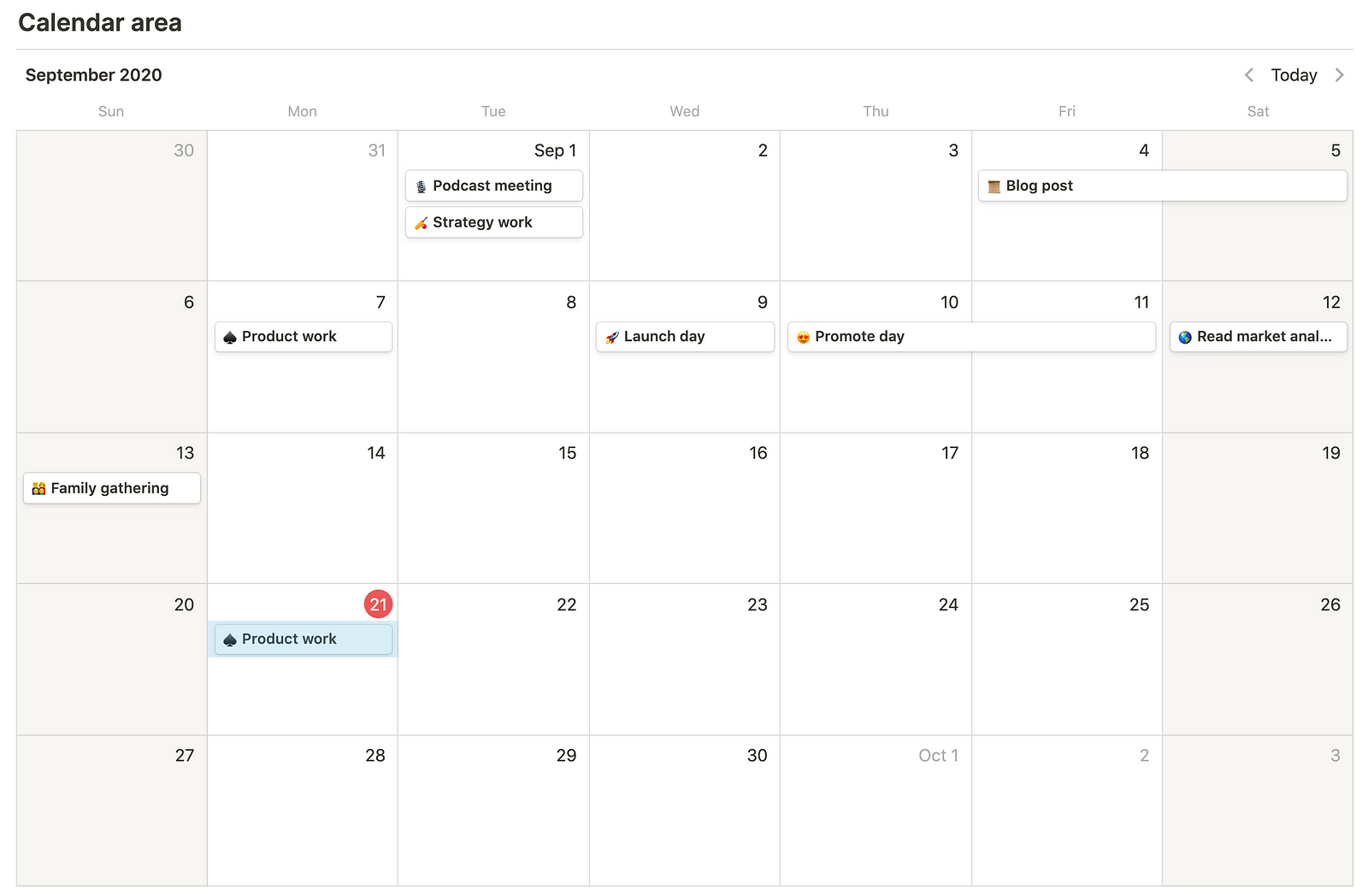
Things I record in the “Calendar area”:
- Project deadlines (launch day, promote day, distribute post)
- Events (families gathering, friends catchup)
- Reminders (podcast, speaking, presentation)
👉 View my Notion Productivity System
6. How to keep your Notion doc clean ✨
Finally, I would love to share my personal tips on keeping your Notion doc organized. This will help to make sure you will always find your way of accessing information and resources.
- Group similar items, docs, links, plans, lists, and to-dos.
- Specify the naming convention and use it to reference similar items.
- Audit the information flow (where do tasks, to-dos, links, notes, plans come from?)
- Audit the information funnel (whenever I need to add a new plan, it should go to X)
- Use the same doc again and again. For example, create a “draft” Notion page and use that page to write drafts.
- Migrate regularly if you discover redundancies.
- Map out your Notion doc hierarchy. For example, instead of creating a standalone hierarchy, I use Portfolio Tracker 2.0 to group all the individual Notion templates that I share publicly.