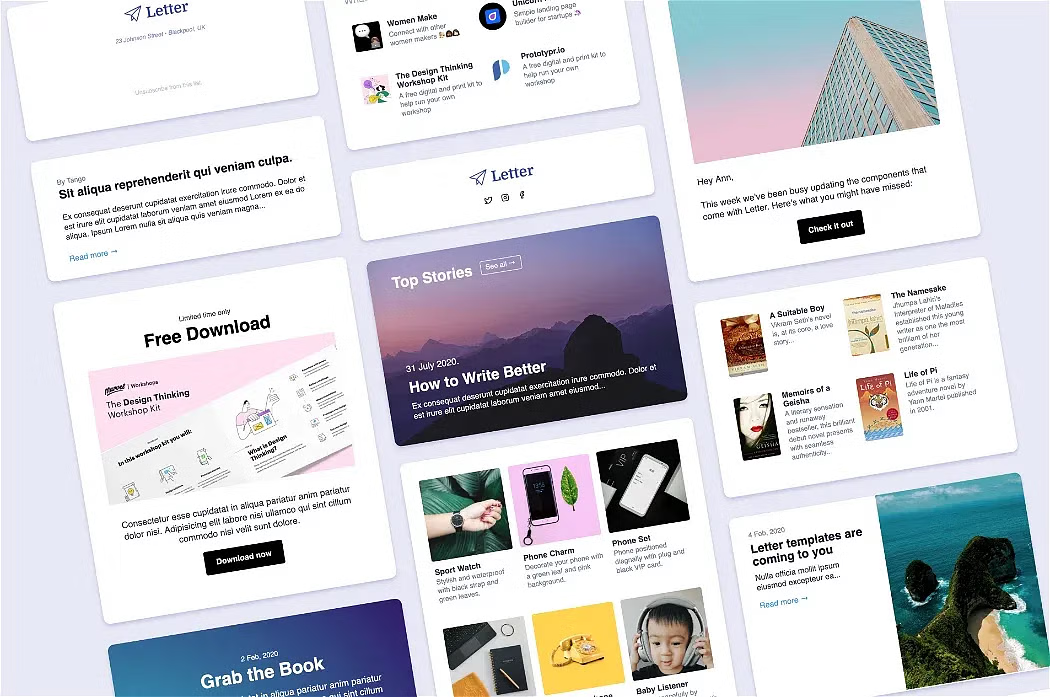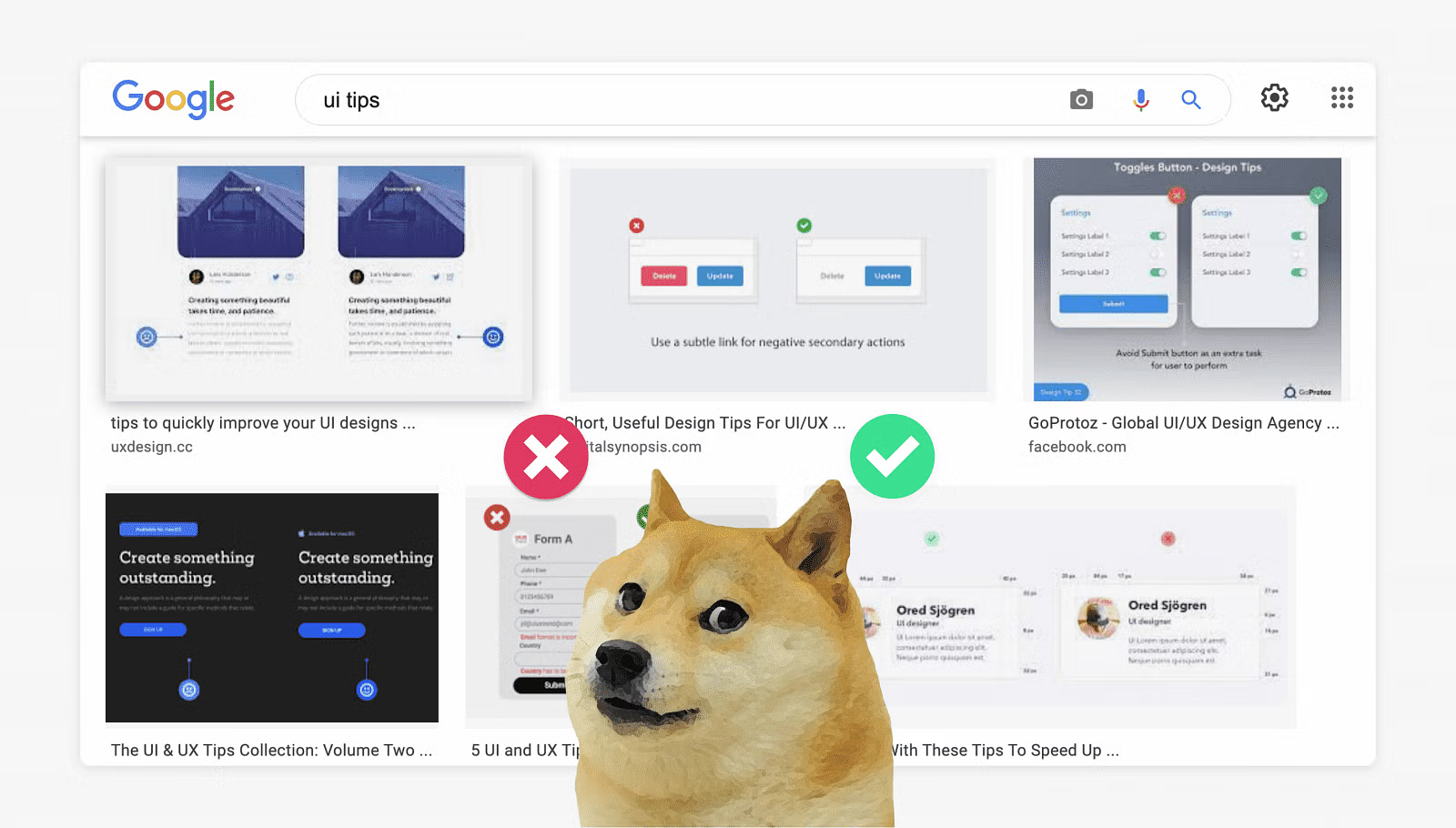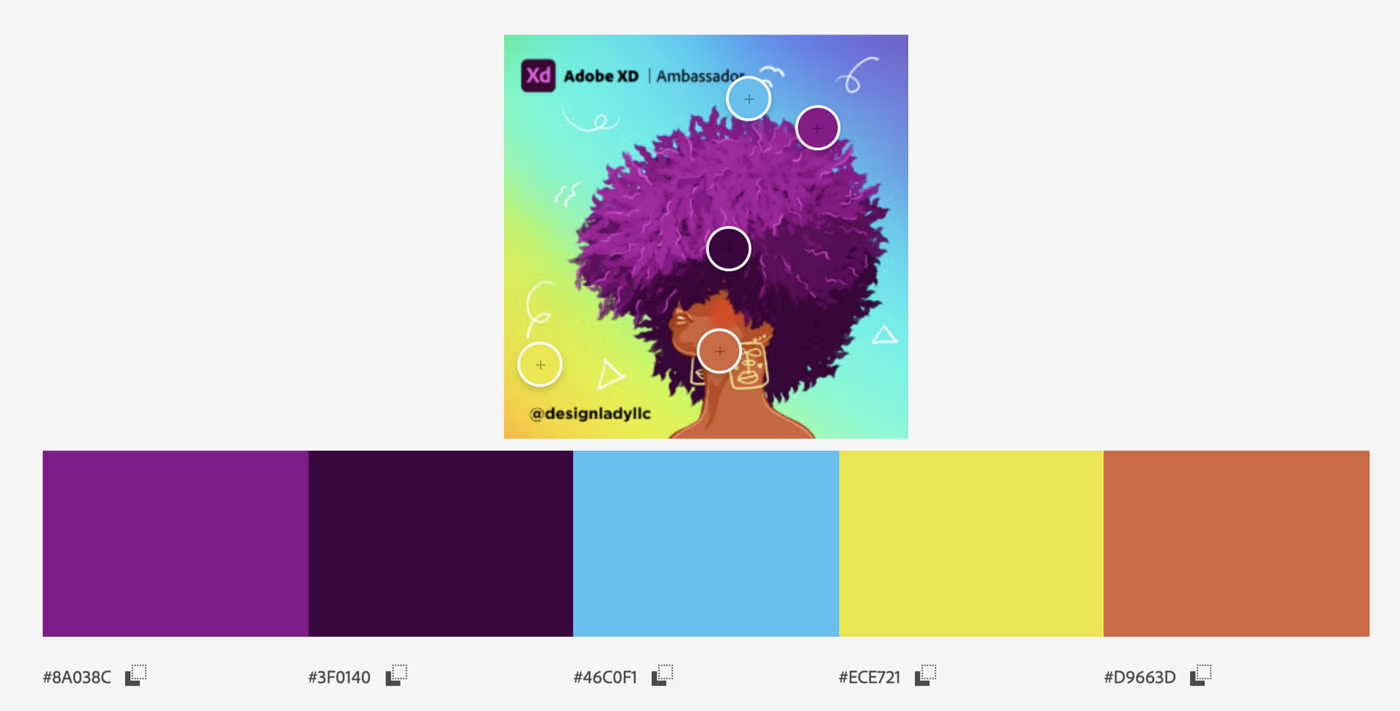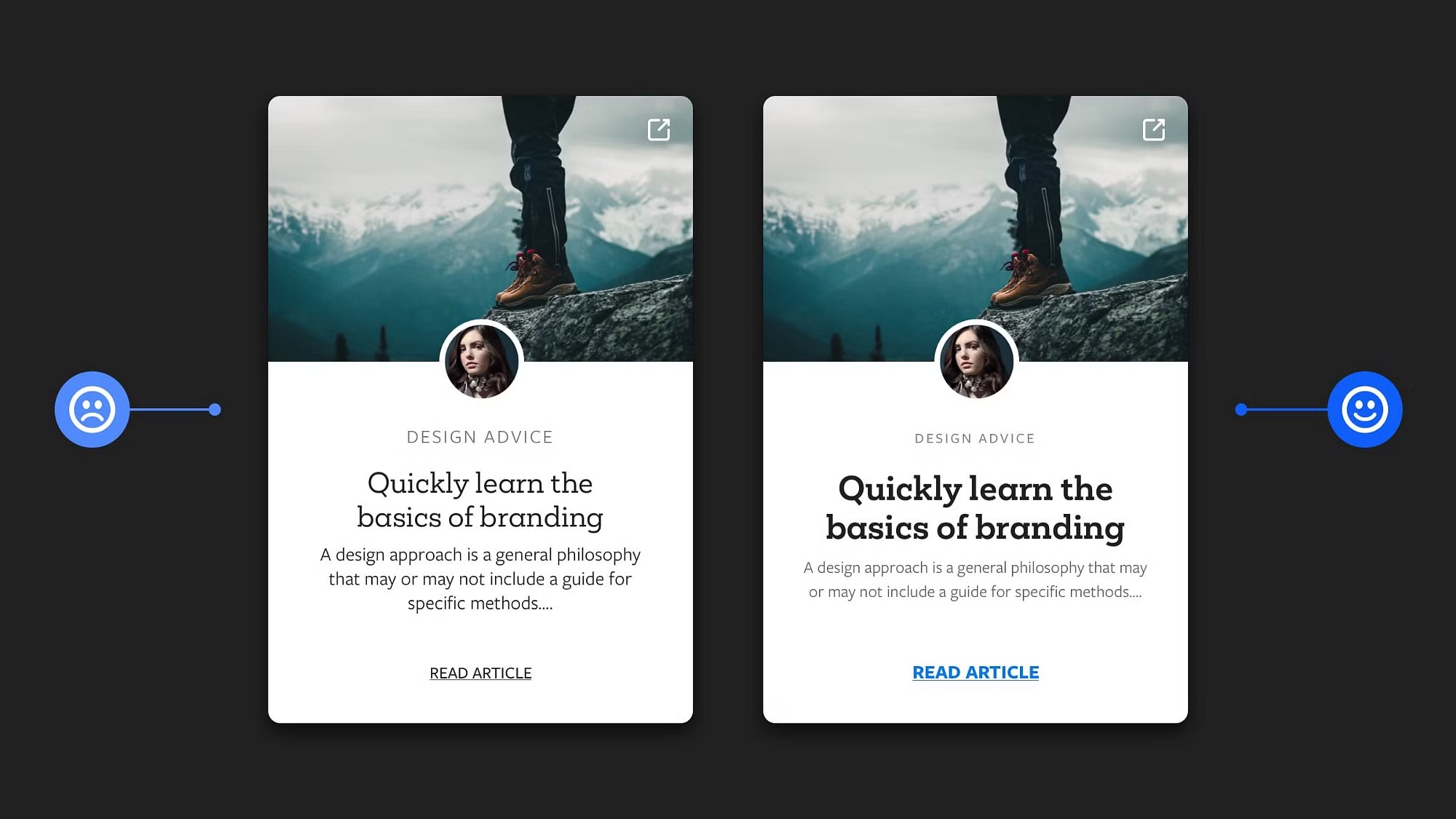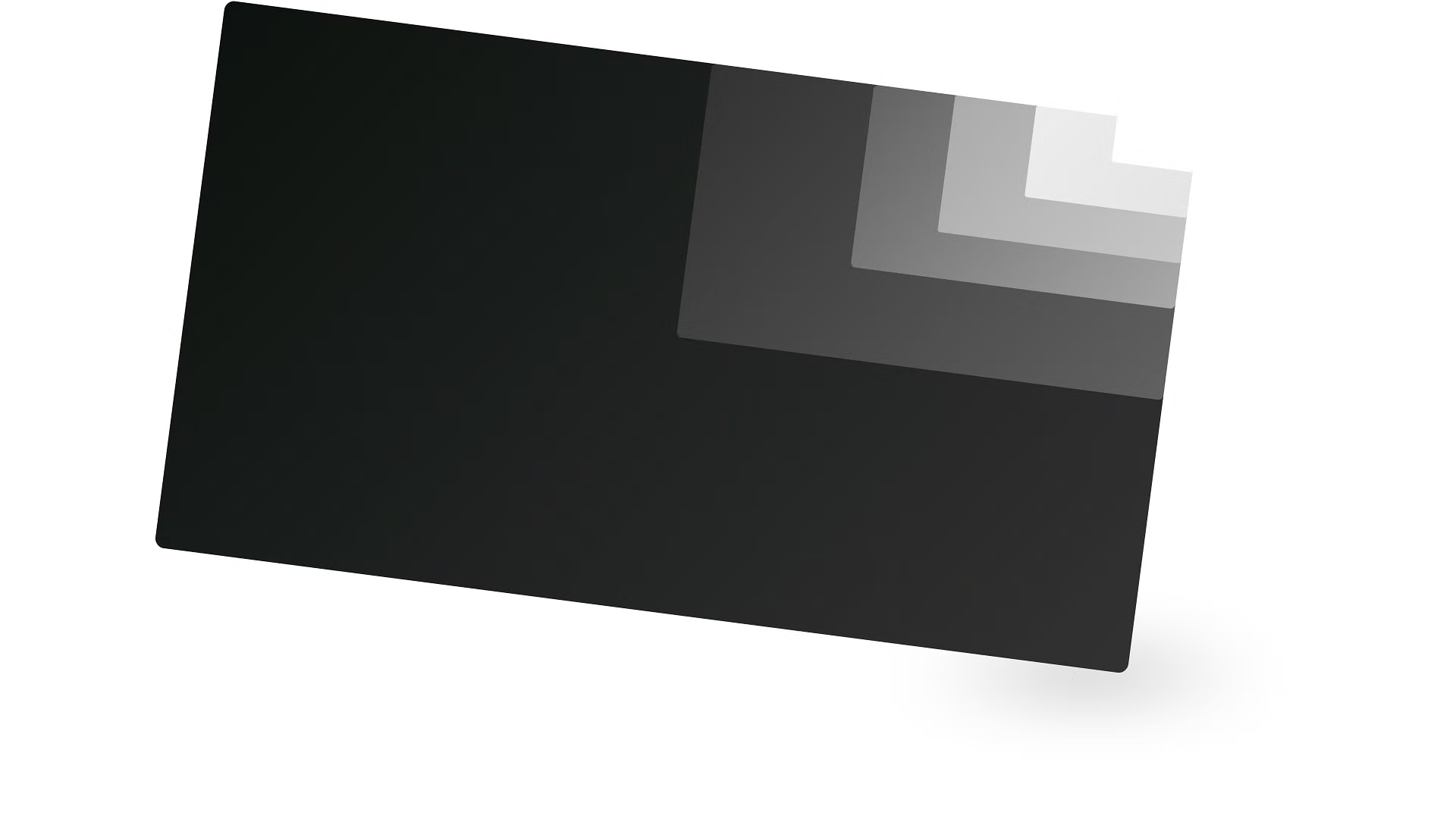A comprehensive list of Figma plugins for an overall design process
I was an ardent Sketch user a year ago until I had to switch to Figma when I was moving to a different product team within Microsoft. And, in a year’s time I grew so fond of the Figma environment, all the hype was just worth it.
In this article I have tried to list the best ~3 Figma plugins for every step in a typical design process and the reason I believe why these plugins undeniably make Figma the best tool for end-to-end collaboration for *all* stakeholders.
In definition, plugins are third-party scripts that extend the functionality of an application. In this case, Figma plugins enable simplicity and acceleration in the creation process, boost productivity, precision, optimization and sometimes bring delight to the process of designing.
I have divided the identified plugins into the following phases of a typical design process:
- Project Setup
- Wireframing
- Working with Content
- Quick Designing (Utility)
- Hygiene Check
- Design Systems
- Animation & Prototype Testing
- Exporting
Now, let’s deep dive into the useful plugins I have identified for each of the above phases that might help streamline your design process effectively. Quick tip: Use command + forward slash ( ⌘ + / ) to search for installed plugins on Figma.

Letter
1. Project Setup
Everything starts with an enquiry. This is the beginning phase of any product/feature life-cycle. It’s very typical that product managers and researchers during this phase together collect insights or look at customer asks. Designers brainstorm along with all the other stakeholders on the team to frame how might we’s to finally zero down on a problem statement. Here are a set of plugins that will help you collaborate on Figma during this phase.
• Product Planner
Product planner by Hexorial Studio is a plugin has a list of useful product planning and management assets that enables product managers and designers to quickly get started on a project together. It has several useful ready-made templates such as the Kanban boards, Gantt charts, feature prioritisation charts amongst several others. It also has brainstorming templates, sticky notes and journey maps that researchers and designers can use. Essentially, I feel the plugin is a one-stop resource for everything you need to chalk out the direction of product roadmap.

Furthermore, ‘Work Remote like a Boss’ and ‘Brainstorming UX Templates’ are two great files that can help researchers and designers conduct fun brainstorming sessions on Figma. These templates also help stakeholders draw journey maps and flowcharts easily.
• Figma Chat
Figma Chat by Phil is, as the name suggests — a chat plugin which helps you have a conversation with your collaborators right inside Figma. So, you may not have to switch windows to slack/teams or add comments on your Figma page to ask simple questions. The best part of the plugin is, it helps stakeholders have contextual conversations by simply selecting a layer/object on the page.
• Sitemap
Sitemap by Fabien is a plugin that generates a sitemap from any URL you enter. It’s also likely, that we don’t start designing screens from start and always start with a reference / competitor study most of the times. In which case, I think this plugin might help you help you figure out the overall information architecture of a competitor website by generating a sitemap based on size.
Bonus plugin in this section:
• HTML to Figma
HTML to Figma by Builder.io is a powerful plugin that converts any webpage to Figma layers. If you are working on a web design project and are inspired by an existing website on the internet (maybe you want to copy the pattern), this plugin will immediately help you get started by importing the website’s visual styling and IA as editable layers. Must try!
2. Wireframing
Wireframing is an important step in the design process. It is an exercise that helps you imagine and design the most important points of user interaction. It allows you to define the Information Architecture and Hierarchy of your design, making it easier for you to visualise the steps users take to process or complete their goals. Here are a set of plugins that will help you collaborate on Figma during the wireframing phase.
• Wireframe
Wireframe by Hexorial Studio is a plugin has a list ready-to-use mobile and web wireframe templates that helps you concentrate on your end goal of creating a user flow and not waste time on drawing these basic elements. The plugin has identified and categorised user flows for designers to quickly get started. It’s a wonderful tool that could help you present your initial ideas to the project stakeholders.
• Autoflow
Autoflow by David Zhao & Yitong Zhang is a must-have plugin that helps you connect your art boards with minimal effort. This is an important step in designing to show and discuss user flows. The plugin is very simple to use and all one has to do is select two frames while holding down the shift key to show the connections.
• Wire Box
Wire Box by Seán Halpin is an interesting plugin that converts your hi-fidelity design screens into simple wireframes. When you’re building a new feature in an existent product, it’s very likely that you may not want to draw wireframes from scratch — in which case, this plugin is super handy!
3. Working with content
It’s always a good idea to mock up your screens with good quality data even if its dummy. Adding good quality data to your designs helps you to understand whether your design is scalable and accessible. Designs also look complete with relevant data. Here are a set of plugins that will help you add or import data quickly into your designs:
• Content Reel
Content Reel by Microsoft is one of the best plugins to retrieve and use placeholder example text strings, images, icons and avatars for your designs. You could even create your own content to use. You can even customize your plugin home screen to show example categories you design for frequently.
• Chart
Chart by Pavel Kuligin is an excellent plugin that generates charts and graphs from data. The plugin offers different chart templates with great visual styling. It can generate random data with different distribution types as per your choice. The best part is you can import data from many resources like sheets, excel, numbers or JSONs to see charts with your data.
• Coda for Figma
Coda for Figma by Carlo Jörges is hands-down the best content tool you can use especially if you intend to visualize an eCommerce experience. However, the plugin retrieves its data from Coda documents. You may have to create a table with your data in Coda to actually use this plugin in its full potential, otherwise — the example data file (which is available when you launch the plugin) is good enough to draw dummy content. Here’s another file I put together from Shopify’s example data you can use to run the plugin.
4. Quick Designing
Most plugins on Figma Community help in speeding up your workflow and out of the many I have used, the following ones are the best and must have plugins from a utilitarian stand-point.
• Similayer
Figma has a native selection experience, you can for example ‘select all text layers’, or ‘select all images’. However, Similayer by Dave Williames helps you select layers with similar properties almost to precision. It eases the burden of selecting layers or objects one by one. Imagine it like a filter for selecting similar layers/content and change them all in one go. It has a wide range of properties you can select to filter and change.
• Better Font Picker
The default font picker on Figma doesn’t give you a preview of the font and hence, it’s difficult to choose the best fonts for your art projects. However, Better Font Picker by Nitin Gupta helps you select fonts with a preview. It’s a must have if you dabble with a lot of different art projects.
• Find and Replace
Find and Replace by Jackie Chui is just like how it functions on MS Word. It helps designers make quick copy changes almost at one go. It searches for all the texts on the page and replace them with correction text you enter.
Bonus plugin in this section:
• Nisa Text Splitter
Nisa Text Splitter by Orkhan Jafarov breaks paragraphs of text into smaller chunks. These chunks can be used to quickly create vertical lists or distribute them across blocks or grid which you have already created. The plugin also helps you arrange your lists based on alphabetical order. The best part is you can also re-join back your list of items as a single paragraph of text!
5. Hygiene Check
It is extremely important to maintain visual hygiene in your design files. For example, deleting all unused layers, grouping and naming all layers, documenting redlines, defining interaction behaviour or doing a spell check before you build design systems or sometimes, before the developer handoff.
• Spellchecker
Spellchecker by Vladimir is a plugin that has a simple interface which helps users find and fix spelling errors in your design file. You must select a text layer and run the plugin. Clicking on an error, if any shows alternate text options you can correct your error with. It currently supports English, Russian and Ukranian text.
• Redlines
Redlines by Danny Keane helps designers annotate work for documentation. Although the native inspect tab on Figma is pretty powerful to get object properties for developer handoff, this plugin will help you mark important lengths and distances, eliminating any margin of communication error or confusion.
• Design Lint
Design Lint by Discord is a plugin you ought to use before the developer handoff. When you run the plugin, the interface shows you all the inconsistencies in your design file and a simple way to fix all errors one by one, with a simple navigation mechanism. This is a plugin you must have on your list.
6. Design Systems
Building a design system the step where designers standardise common elements such as styles, components and libraries that help in control and consistency of design. ‘Styles’ are colours, type styles, effects and grids defined in one place which can be applied to many objects. ‘Components’ are objects which are usually built from styles. Library Files is a single repo that has styles and components to be shared between multiple files within a team. Following are plugins that make it easier for you to build these libraries and makes the design-dev handoff easier.
• Batch Styler
Assuming you already have a design system style guide in place and want to make simple edits or you want to build a style guide from an existing example file, here’s a plugin that will help you build it quickly. Batch styler by Jan Six is a great plugin that helps you quickly change properties of multiple elements at once, whether it is text or colour.
• Design Systems Organizer
DSO by Floweare is a great plugin that helps you organize, rename and categorize all your styles and components. It allows you manage all your library files and also lets you transfer styles from one file to another. The best part is, you can re-link all instances to the master from another file so a shared consistent repository is maintained at all times.
• Overlay
Overlay is a great plugin that can convert your Figma component library into either React or HTML components. This is truly essential for a component driven development process. However, The real magic of this plugin is mostly experienced at the developers end. For designers however, before generating code, Overlay helps with a consistency check on all variables. I recommend you watch this video to understand how Overlay functions in its entirety.
7. Animation & Prototype Testing
Animation adds elements of continuity and delight to all the products we design. The Figma’s native Prototype tab is great to achieve a lot dynamically. The smart-animate in the prototype mode of Figma does some clean, basic page level animations and the Figma prototype link is good enough to run user testing sessions on the go or in a remote setting. However, here are a couple of plugins I have identified that help you create powerful micro-interactions on your prototype.
• LottieFiles
With LottieFiles you can access 1000 of free Lottie animations which you can insert as GIFs or as SVGs. You can also add your own JSON or Lottie files to the Lottie directory and import. All GIFs on Figma only work in the prototype mode.
• Figmotion
Figmotion by Liam Martens is an animation tool that is built right into Figma. The plugin is fairly simple to use if you are familiar with animation tools such as Principle or After Effects. The plugin has a timeline view of object properties that you can individually control and export as GIFs or mp4. It also helps you export your animations to CSS or JSON which makes the hand-off to developers much easier.
• VisualEyes
VisualEyes by Jim Raptis is a great plugin that helps you run quick tests on your designs before you send them for implementation. This predictive design plugin tool helps you capture attention maps and clarity scores. This is very handy in understanding usability issues on your design. If you want to understand more about the accuracy of these maps or scores, please check this link.
8. Exporting
The ‘export’ part of the process is crucial for stakeholders outside the product team to see what you are building or to present a great pitch. The following plugins are useful in helping you export your content into presentations, or helping you create device mocks quickly within Figma.
• Pitchdeck Presentation Studio
Pitchdeck Presentation Studio by Figmatic is by far the best plugin that helps you export your Figma boards to an editable presentation or a static PDF. The plugin console also helps you control the animation and timing when you export it. You can export it to either Google slides, Keynote or PowerPoint presentation and up to ten exports are up for trial.
• Vectary 3D
Vectary 3D by Vectary is hands-down the best plugin to render all your screens onto product mocks, all within Figma. We usually export our images and render them on photoshop but Vectary 3D plugin makes all of this simple, just a click away. It has a massive library of free product mocks and they are all customisable and interactive.
• Figma to HTML
Figma to HTML by AroicX is a plugin that can export your designs into code with no hassle. Specially useful when you’re working on a website project. It’s interesting to see something work in code when you’re a designer. You could also try other plugins like Figma to Code that also generate responsive websites (when auto layout is on) or even export them to SwiftUI or Flutter for mobile apps.
I hope these plugins find a place in your Figma workflow and save you time. It was a joy writing this article and I love teaching everything I know. I often organize sessions as a Figma Community Advocate for the Friends of Figma, Hyderabad Chapter. Reach out to me for any feedback you wish to give. You can connect with me on Twitter @pranavatandra 🙂