Build Design Systems With Penpot Components
Penpot's new component system for building scalable design systems, emphasizing designer-developer collaboration.

medium bookmark / Raindrop.io |
Gravit Designer is a very versatile tool that allows people with varying degrees of experience to use it with ease — as many of you probably already know. Many people may use Gravit for their personal designs however the program is also perfect for businesses — especially start ups.
You may be wondering how or what kind of company could use such a tool and I am here to answer that for you!
GoCustomized is a small start up company that specialises in personalised phone cases. As you can imagine we are very digitally oriented and heavily rely on, well of course, digital marketing.
Being a small company we are unable to provide Photoshop to each of our employees and interns as the program is expensive and for beginners can be quite a challenge. Gravit is the perfect tool to learn and to eventually transition into Photoshop. But trust us, after you go Gravit you never go back!
Creating digital content is essential for us but our means does not match our needs. Gravit allows us to solve this conundrum since it is a free professional program.
Now everyone feels basically like pros and the best part no one can complain that they can’t or don’t know how to create content! With Gravit, interns who have only dreamed they could design and edit now can — with ease. The scope and depth of Gravit Designer allows everyone to create professional quality media without spending half the day trying to figure out what button does what.
You can create anything on Gravit Designer from stunning geometric designs to promotional content on social media channels, banners on a website, as well as ready-made designs that customers can use. For all our needs and more Gravit Designer is always there to save the day!
We encourage creativity among our team — for a social media post we typically have different designs on the phone case and place it in a background — usually trying to make it look as natural as possible

The first step is almost always to import a picture of a phone with a case already on it. Next use the pen tool to create a path around the back of the phone. Don’t forget to also create another path around the camera! Select both paths and join them and the effect should be a blank phone case with the camera visible. Import a picture of your choosing and drag it into the compounded path — adjust accordingly
Tip: Use alt+shift to insure the photo stays proportionally the same when adjusting
Time to situate the phone accordingly. Insert the background of your choosing and arrange it so that it is in the background and position and resize the phone to make it more natural.

To make it a bit more authentic: use the path tool to select the birds head and the bottom portion. One selected remove the boarder and round out the selection. Next duplicate the background and insert it into the path that you created and place the phone in between the background and the new path.



For promotional banners such as the one above you can follow similar steps as the social media post. For this particular one copy the blank phone case and arranged them by using the snap function and the grids lines. Next add shadows to make it realistic and add text.
Finally Gravit can be used to create your own professional graphic design. Complicated looking designs actually are done with ease
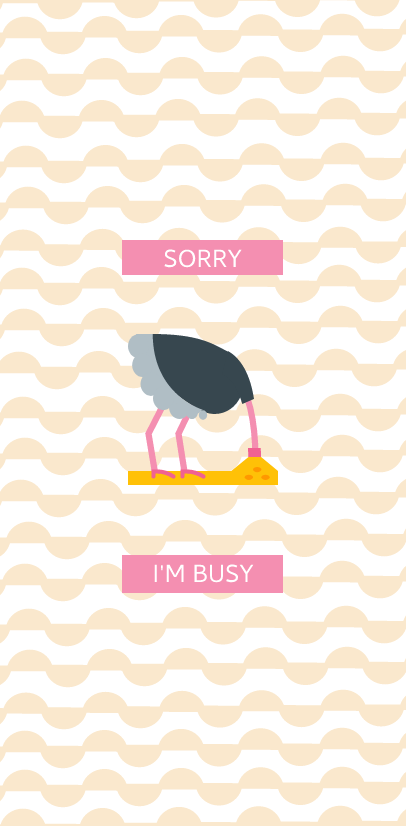
To create this simple yet sophisticated design all you need to do it cut a circle in half using the knife tool, flip it, and arrange it. Once you have one line completed you can group it together and use the short cut Alt+ move, this will automatically copy the object.


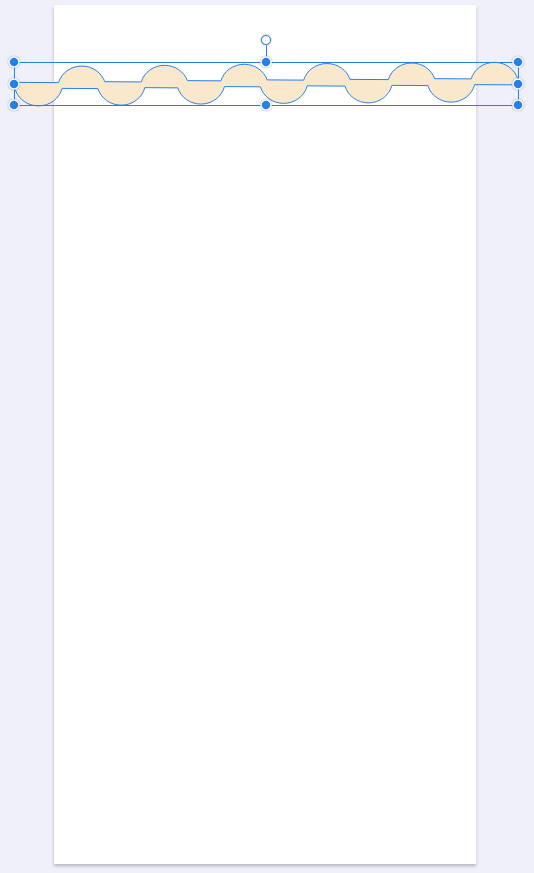
For the graphic — in this case the ostrich, Gravit provides a whole library full of different vectors. You can choose one and alter them as your heart desires.


Of course, the only limit is the one you place on yourself. Design possibilities are endless. The one below we created everything with the Gravit Design

First place the the overall shape in which you want the design to be inside. We went for a geometric shape as it is something different and acts as a unique “window” into the scene. Next is to pick the background color.
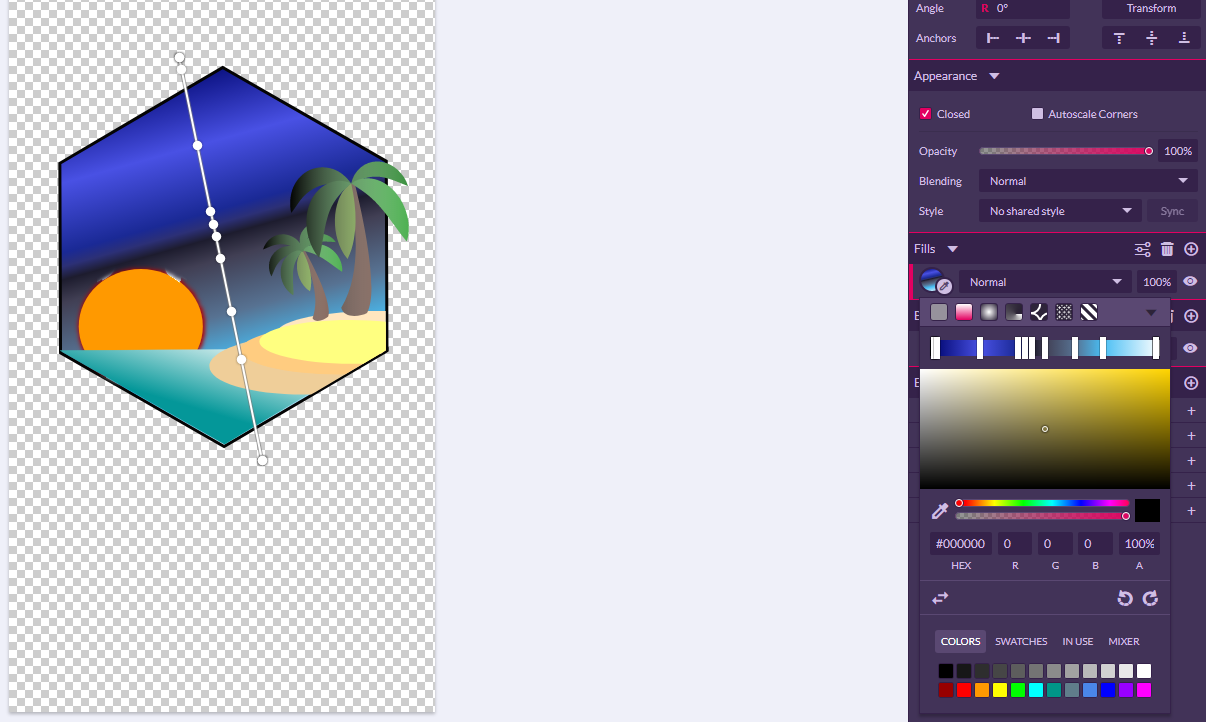
Since we are going to for a nightfall scene we chose to use the gradient fill tool and chose the colors and direction for the gradient. For the actual scene we used the preexisting shapes and icons that Gravit provides and changed played around with the fill as well as the positions within the layer to ensure everything looks right.
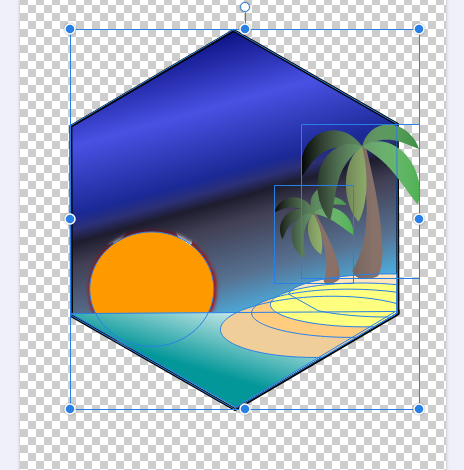
Gravit also comes in handy when you need to create visually appealing flow charts or illustrations to enhance your point during presentations.
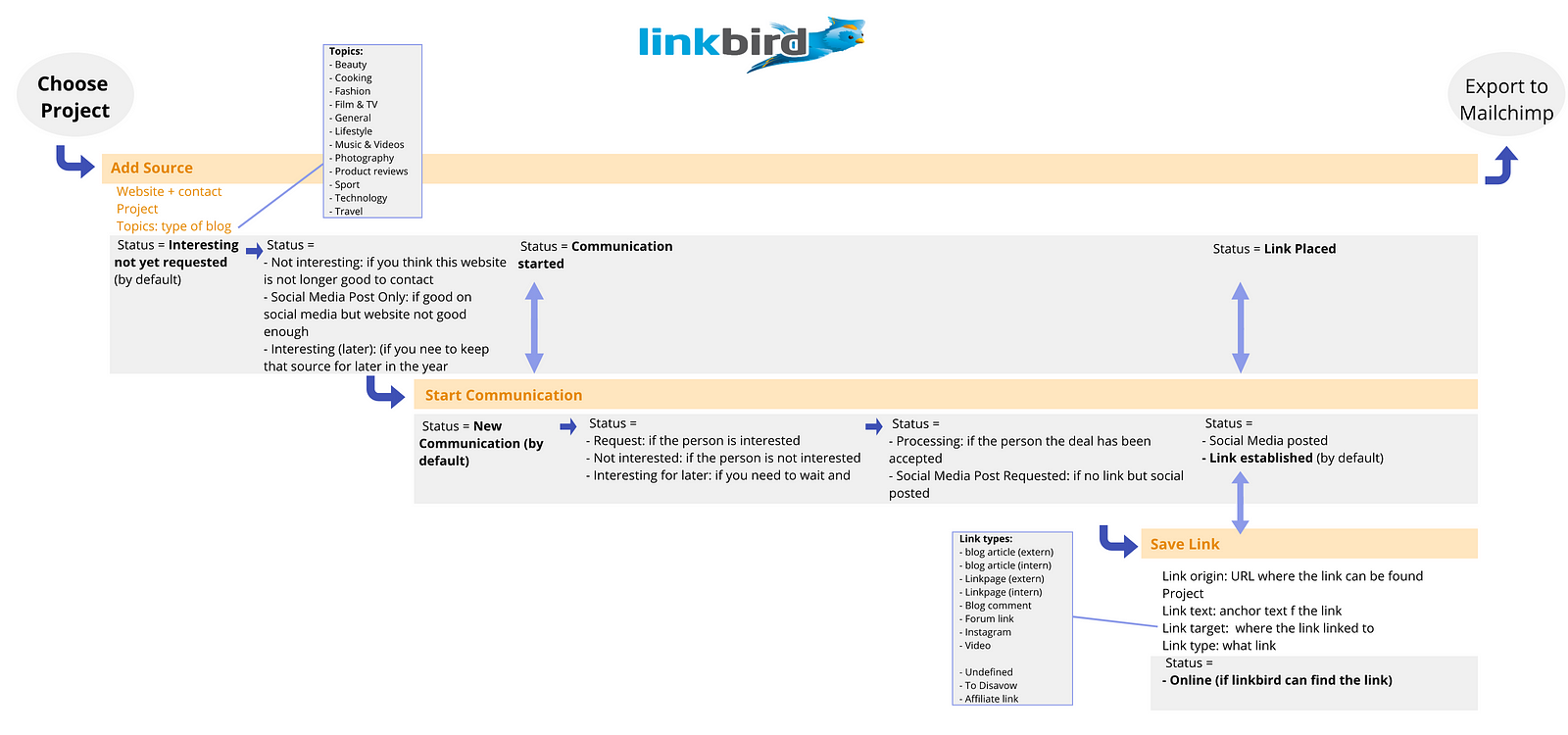
For this flow chart we are illustrating how to use the program Linkbird and what each step means. To create this used the combination of all the shapes that Gravit provides. For the arrows you can either — download the arrow of your choosing and use it, draw it by using the pen tool, or use it from Gravit’s library of icons. To decide on the colors we used Gravit’s color wheel which allows to choose colors that go well together. Similarly the flow chart below was created.

All in all, Gravit Designer has changed graphic designing as we know it. No longer do we have to hope and dream to create stunning designs. Gravit Designer is great for the individual as well as companies either big or small.
AI-driven updates, curated by humans and hand-edited for the Prototypr community